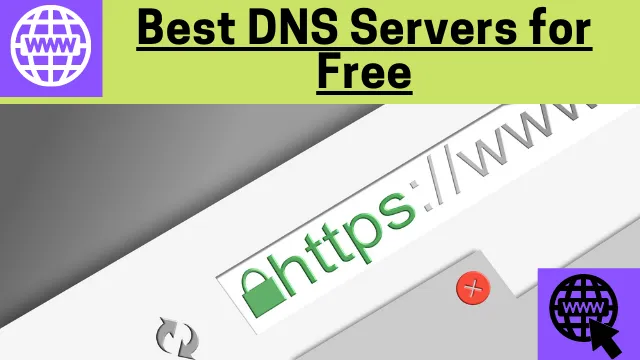How To Use Public DNS IP’s
DNS servers or Domain Name System, are responsible for locating and translating the addresses of websites that we type in browsers into IP numbers. For example, it is the DNS services that translate the IP 157.240.239.35 in facebook.com. Let’s discuss in details on How To Use Public DNS IP’s?
By default, we use the DNS service offered by the access provider or the company responsible for keeping our connection working, but it is possible to choose services that offer more performance and/or security, such as OpenDNS and Google Public DNS – services. DNS also helps to make your connection faster.
In addition to being able to make browsing faster, many DNS servers offer detection of fake websites or infected with malware and even a parental protection system to block websites with adult content.
DNS (DOMAIN NAME SYSTEM) is the bridge responsible for translating websites IP’s into friendly addresses.
Domain Name System may seem complicated, but it is essential for you to access your websites. Another key point here is that DNS can “make your connection faster or slower” on both desktop and mobile. Changing the DNS server is usually a recommendation for those who want to speed up page loading, downloads and even online games. DNS performs a series of optimizations to minimize the route between the computer and the output with the IP number.
However, let’s be clear: using another DNS will not change the internet plan you hired and the bandwidth you receive from your internet service provider. But the round trip request that this domain translation requires will be faster, making websites appear on your screen “faster”. Thus, you will have the impression that your internet is working better. So, we are going to list here some of the most popular DNS, being some of the best for general use as well. A public DNS is available to the general population and typically comes from your ISP or a dedicated DNS provider.
Cloudflare
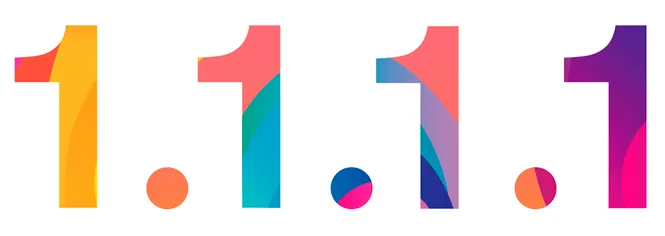
Cloudflare dns developed 1.1.1.1 to be the “World’s Fastest DNS Service”. It also promises high level of security and privacy. Also, there is a 1.1.1.1 app for Android and iOS that makes it easy to set up on mobile devices.
- Primary DNS: 1.1.1.1
- Secondary DNS: 1.0.0.1
Google DNS / Google Public DNS
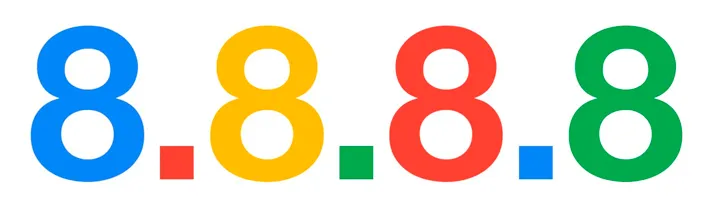
Google DNS service 8.8.8.8 is quite popular and free. According to the company, it focuses on speed, safety and validity of results.
- Primary DNS: 8.8.8.8
- Secondary DNS: 8.8.4.4
OpenDNS
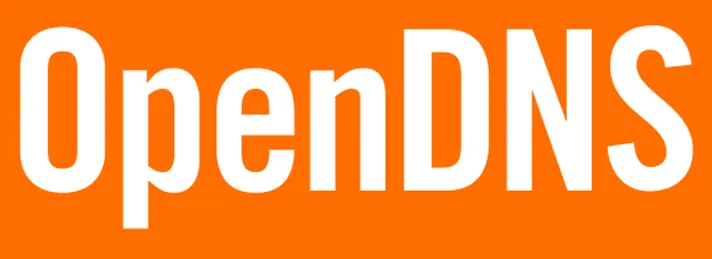
OpenDNS is owned by Cisco and has two free options: Family Shield and Home. The first is interesting for parental control, that is, to be sure that children do not have access to inappropriate content. Home focuses on internet security and performance, and you can create a user account to configure custom settings.
- OpenDNS Home primary DNS: 208.67.222.222
- OpenDNS Home secondary DNS: 208.67.220.220
- OpenDNS FamilyShield primary DNS: 208.67.222.123
- OpenDNS FamilyShield secondary DNS: 208.67.220.123
Level3
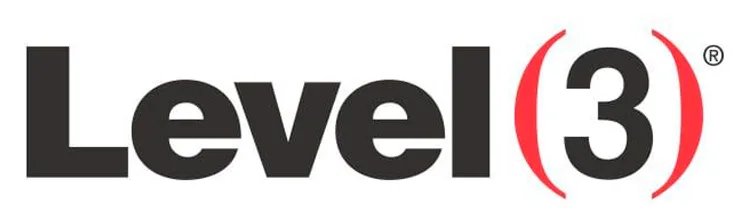
Level 3 is the company that takes care of the Google Public DNS infrastructure, but it has its own service.
- Primary Primary Server: 209.244.0.3
- Secondary primary server: 209.244.0.4
- Alternative server: 4.2.2.1
- Alternative server: 4.2.2.2
- Alternative server: 4.2.2.3
- Alternative server: 4.2.2.4
- Alternative server: 4.2.2.5
- Alternative server: 4.2.2.6
Comodo Secure DNS
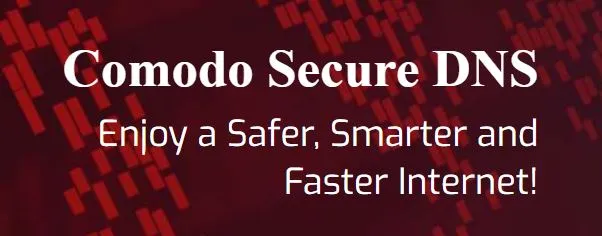
As a public DNS service, it is available for free. Comodo secure DNS is regarded to be more reliable when compared with some other DNS services. It is fast, safe, smart and it is easy to change to Comodo secure DNS from other DNS services.
- Primary IP address 8.26.56.26
- Secondary IP address 8.20.247.20
Finding the right DNS
To find out which DNS might be the best for you, there is the DNS Benchmark program . It can see which is the best and fastest server from a predefined list, and other servers can be added or removed manually.
Click here to download DNS Benchmark Tool
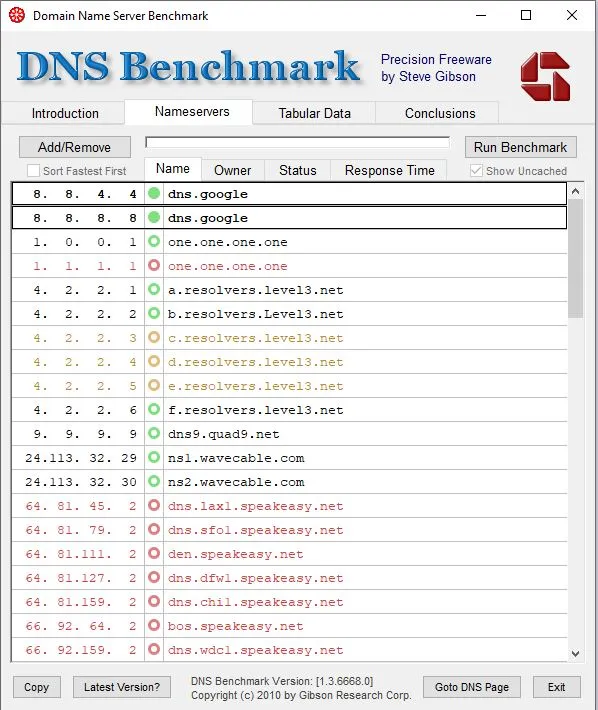
How to change DNS?
Windows allows you to change DNS in the network adapter settings. On Mac, the adjustment is done in the system’s network preferences.
For those who are going to make this change on an iOS smartphone (iPhone), just disable automatic DNS and enter the data manually. On Android, the information can be accessed and changed in the advanced modifications of the Wi-Fi connection. Now you have got some idea on How to use public DNS ip’s?
Suggested Reading:
- Understanding VPN and How to use it?
- 10 Command Prompt Hacking Tips
- How to identify phishing emails?
- What is DDoS attack and How it works?
- SSL/TLS Vulnerability Fix for Nessus Scanner
- Beware of Social Engineering Attack
- Complete Solid State Drive (SSD) Guide
- Different Types of Processor Socket in Motherboard