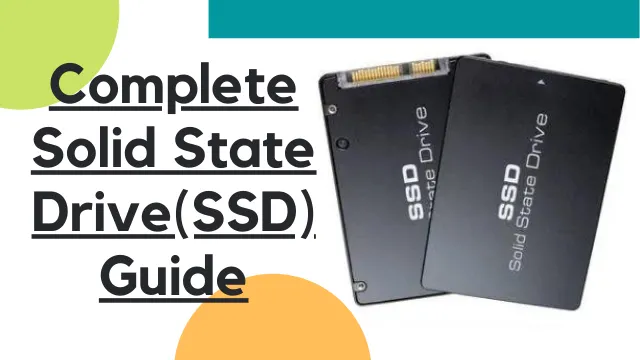Complete Solid State Drive (SSD) Guide
If you want to know almost everything about SSDs, this is the right article for you. We intend to keep it updated so you don’t leave anything that involves SSDs, the new industry standard for data storage. Also emphasize that its a long article and with a lot of information on Complete Solid State Drive (SSD) Guide. To make it easier to find the desired information, you can browse the index.
Currently, SSD’s (solid state drives) are among the most popular and desired components for computers, whether it’s a desktop or notebook. However, there are still many doubts about them – some are very simple and others bit complicated.
Common questions from those who still don’t know:
” Is it worth investing more money to have a SSD in the computer or notebook?”,
“Which model to buy: SATA, NVMe, Intel Optane ?”
“Does my computer support a SSD or do I need to buy more any parts?”
The answer is Yes, it worth buying a SSD for your computer or laptop!
Not only is it worth buying – you MUST buy it. We are talking about one of the components that transform the usability of any system when it comes to speed of response in commands. In most cases, a SSD will make more difference to ordinary users than changing the CPU, VGA or memories. Of course, there are cases but, in general, for the good performance of the system, the SSD is the first piece of component to be added if the system does not have it. Computer usability is much better with the OS on a SSD.

For regular use, such as accessing the internet and even using basic Windows applications, running the system applications and utilities such as a browser, MSWord, Photoshop and AutoCAD installed on a HDD is no longer acceptable for good productivity and performance.
SSD or even Optane type memories will make a huge difference to these actions, which are precisely the ones we use the most on a daily basis. So, if you are a user who had this doubt, it has to go away now. For those who have the “price” issue as the only limiting factor, fortunately this scenario has improved in recent months.
In this article about Complete Solid State Drive (SSD) Guide we will clarify a lot about SSD’s, talk about different types and formats, capacities, speeds, when to upgrade or not and which model to choose.
But what has to be very clear is: if you don’t have an SSD, this is probably the first component you should think about buying.
Fortunately, it is valid for both desktop and notebooks, since the vast majority of them support adding this type of drives.
The difference between SSD and HDD
We will start by clarifying what an SSD is and the difference between SSD (solid state drive) and HDD (hard disk drive). This will help to understand why the SSD is so much better.
SSD is a device for storing data like a HDD, but all are based on flash memories – roughly, memories similar to those used in traditional USB pen-drivers, where information is “written” in physical memories. The concept for accessing them is to go directly to the place where the information is recorded without the need for mechanical access involved.

HDD’s, on the other hand, consist of a mechanism with one or more internal hard drives. A needle is triggered and access the data when requested by the system (read Windows, Linux, a NAS server, DVR or any system where the HDD is installed) – even though it is an extremely efficient system, it still needs a mechanical process internally for data access. To see how it works, think of a much more modern, vacuum-sealed vinyl turntable.

As one of the big differences, we have access to recorded data much faster, especially on newer SSD models, which carry the NVMe (Non-Volatile Memory express).
For comparison, currently a good HDD with disks running at 7200RPM (RPM = revolutions per minute) achieve just over 200MB/s read/write.
A good entry-level NVMe SSD is just below 2,000MB/s on average, with newer PCIe 4.0 models hitting 5,000MB/s. That is 25x faster than the fastest HDDs.

We cannot fail to highlight the durability factor as well. As a HDD has disks and head needles inside, dropping a HDD can cause complete damage to a HDD.
In an SSD, as there is no internal component that moves, durability is much superior in this aspect.
Finally, the size . With the new M.2 format models, the size of the SSDs has been greatly reduced, occupying practically 1/10 of the size of the 2.5-inch HDD/SSD models. Upgrading to new standards for NAND memories used to save data on SSDs also helps provide this advancement. Keep reading there are more interesting facts about on Complete Solid State Drive (SSD) Guide.
Cons of SSD
When we talk about some superior technology, naturally the downside is the price – the cost per MB is much higher. A 2.5-inch SSD with 240GB costs an average of US$25, while a good 1TB HDD costs US$40. The HDD is much cheaper for the space it offers, on the other side the best situation remains an exclusive SSD for the operating system and routine applications and an HDD for storing files. It’s a good way to not spend too much and enjoy the best benefits of SSDs.
Also we remind you that the price of SSDs has dropped a lot over the years, and it is possible to buy a 240GB SSD for about $25 in US. This ability will give a good margin for installing programs. If you intend to install games and store articles, it is certainly recommended to go for higher capacities. It is good to remember that operating systems are taking up more and more disk space.
Formats
There are several models, but in summary today there are two main formats: 2.5 inches and M.2. The 2.5-inch is the most common and popular format used even by HD models and present in notebooks for more than a decade on the market. That is, high compatibility.
The M.2 format is the trend, with a good entry in the current market and that will dominate the future scenario. This format was launched a few years ago, bringing new technologies (especially in speeds). They are the fastest for use by ordinary consumers and where the industry is putting all its chips. However, the faster models need current systems to work.
It is also worth noting that SSDs and HDDs are not restricted to use in computers. In addition to desktops and notebooks, storage drives can be used in a wide variety of equipment – from networked file servers (NAS) to portable data transfer devices, DVRs, TV Boxes among several others.
The most traditional 2.5 inch
The most popular format. The first SSD’s released to consumers came in a 2.5-inch form factor – that of the smaller hard drives used in notebook computers. They are still the most traditional and with better compatibility precisely because the SATA connection protocol is the most widespread.

This format is compatible with the vast majority of systems because it uses the connection with the highest compatibility as well. It is found in computers and in several other devices with more than 10 years in the market until the most current ones. By having the same connection as a HDD, even with different physical size, they can be fitted in place of a 3.5 inch HD.
mSATA – It didn’t become popular and must disappear
With the popularization of SSDs, other formats besides the 2.5 inches appeared. mSATA (common in notebooks) was one of those that tried to be the compact option. It is a format that served as the basis of the new M.2, but failed to become popular in the industry, becoming more related to notebooks.
Nowadays it is no longer used and is difficult to find. However, it is an alternative that can help those who have older notebooks, as it allows them to keep the HDD and an SSD as a new drive. However, we emphasize that this connection tends to “die” as well as HDDs in the near future.
SATA Express and U.2 – Alternatives that didn’t succeed
In the search for an alternative to the limited SATA, we had attempts at connections and formats such as SATA Express and also U.2 (used especially in servers). But, perhaps due to the proximity to SATA, number of cables and size, these types of connections were not able to gain space in the market. For the most part, they were in the 2.5-inch format, however, in the case of the U.2 models, taller than the 7 or 9mm of the traditional 2.5-inch SSD models.
After a while, the whole market ran after the M.2 models. SATA Express models did not even become commercial, to the point of having very few models released.
PCI-Express Card – Alternative with Good Compatibility
Models based on a dedicated card that plugs into a PCI-Express slot (like a video card) are not very popular, but most models follow similar specifications to M models. 2 NVMe, as both are based on the same protocol and PCI-Express connection.
The difference in this case is nothing more than the format and type of connection – the M.2 requires a connection in this format, the PCI-Express card a slot in this standard, common in practically every motherboard sold in the last decade. Typically these models use a PCIe x4 connection, and depending on the model have speeds as fast as M.2 NVMe models. It is important to note that there are older models based on a SATA connection, which are slower.
M.2 – The market trend with the fastest models
The main highlight of M.2 connections is to support the NVMe protocol, which reaches speeds much higher than SATA, stagnant at 600 MB/s read and write (but which never reached this speed in practice). It was impossible to overcome this speed due to limitations, not to mention the use of RAID technology, which we will talk about later. To get an idea of how much an NVMe SSD is superior to SATA, they already reach read and write times of 5,000 MB/s, more than 8 times what SATA achieves.
But, there is a very important detail: not all SSDs in M.2 format are based on the NVMe protocol. The first and even some current models can be based on the SATA protocol, with the same speed limitation of 600MB/s as the 2.5 inch models. Information about the SSD protocol is highlighted in the product specifications, and can make all the difference in the final speed, pay attention to this detail. There are models in M.2 format based on SATA protocol, much slower than NVMe

When it comes to formats, we have a physical difference in the SSD connector indicating whether it is SATA or NVMe standard. The difference in length, in practice, would be used for different storage capacities, after all, a longer model supports a greater amount of flash memory than a smaller model. Nowadays, what has become standard is the size 2280, both for 250GB and 2TB models.

SATA, NVMe, Optane, RAID
Connection protocol is what defines how far an SSD can go in various aspects – especially in speed, but also in security of data exchange in the system.
With the need for evolution in terms of speed, connections and standards were changing and new technologies were added. SATA remains by far the most common, especially since it has been in computers from more than a decade of existence to the newest.
However, the market trend is NVMe. It is a data transmission protocol that provides speeds much higher than SATA, limited to 600 MB/s read/write as we have already highlighted – although they reach higher speeds when running on RAID 0, but this will be explained further down and is valid for other protocols.
SATA
Even today the SATA connection protocol is the most common and most compatible when it comes to computers. However, it is not specific to this type of product, being used in other components such as “file servers” of the NAS type, whose principle is to support drives for file storage and network sharing. So it needs some kind of connection for storage drives, like SATA.
The SATA connection interface (also known as Serial ATA ) has three versions: SATA I (or SATA 1.5 GB/s), SATA II (or SATA 3 GB/s) and the latest and fastest (or SATA 6GB/s). This standard has been adopted by the industry for many years for various data storage and exchange devices such as hard drives, CD-ROM drives, Blu-ray drives and SSD’s. After the release of the fastest version, SATA3, the standard reached its speed limit – to go further without complicating the issue of backwards compatibility, just a new type of connection, since it was not possible to increase the speed without physical changes.

Some similar standards even appeared, such as SATA Express and its concept adopting two SATA connections joined together for greater speed gain. But, this did not go forward and ended up “dying” even before having mass marketed drive models. This standard has not been supported by companies that make storage devices.
NVMe
The NVMe protocol is all the rage today, allowing speeds far superior to SATA (AHCI). It allowed new types of connections to evolve achieving much better results, such as M.2 and even storage drives via PCI-Express connection. As we highlighted above, an NVMe SSD based on a PCIe 4.0 connection already reaches speeds of 5,000MB/s for reads and slightly less for writes, more than 8 times higher than the SATA standard – which, in fact, never managed to effectively deliver its 600MB/sec.
It is important to make it clear that for an NVMe SSD to work on a motherboard with an M.2 connection, the connection needs to support this standard, which is now normal on AMD socket AM4 and TR4 motherboards and Intel motherboards. socket LGA1156 and LGA X99 and newer. The first M.2 connections only supported the SATA protocol, but few motherboards implemented it in this limited scenario. As other information that may raise some doubts, if you connect a newer M.2 SSD with PCIe 4.0 support to a PCIe 3.0 connection, it will work normally, but with lower speed.
Optane
Optane memories are proprietary to Intel and are exclusively compatible with some of their chipsets. It is not possible to install Optane memory in an AMD system. So, like everything else nowadays, we don’t expect it to become the market standard. On the contrary, limitations of this kind tend to limit the evolution of technologies. Optane memories are available in two forms: one just as cache memory where it can’t store data, and another with memories like a normal SSD.
StoreMI
As an alternative to Intel’s Optane memories, AMD also launched a technology with a concept that seeks the same final proposal: caching the main files used by the user. However, instead of forcing the user to buy a compatible memory, it made life a little easier and made it necessary only to have a compatible motherboard – the rest is done via software, which makes it possible for an HD to cache files and reach speeds close to SSDs in some situations.
RAID
We talk a lot about new protocols and interfaces, but we can’t leave out a technology that remains firm and strong even though it’s older. We are talking about RAID, which among the many options, has two most popular: RAID1 that generates a backup system between 2 drives, with two copies of each saved file and very used to guarantee data security, and RAID0 that “combines” 2 drives as if they were one – roughly speaking, it turns two SSDs of the same capacity and speed into a single SSD, only adding their capacities and speeds – and this goes for SATA drives or even new NVMe drives. Just the hardware, read motherboard or even NAS devices, server etc, have compatibility.
Remember that, when joining two or more drives in RAID0, the slower and with the smallest capacity will be the reference. This means that if you combine a 500GB SSD with another 750GB, the reference size will be the smallest. With this, the system understands two 500GB drives reaching the final capacity of 1000GB. RAID can be used for more security or faster speed
RAID is a type of technology widely used in servers, which seek maximum data transfer speed or more security. He practically ended up with SCSI (who remembers? it was another connection standard alternative to SATA, but more expensive and that was almost exclusively for servers. I remember having a SCSI HD with a dedicated card for this type of connection years ago At that time, the connection of HDs was still based on the IDE standard of the famous flat data cables, the same very wide cables used by the already archaic 3 1/2 and 5 1/4 floppy disk drives.)
Controller and NAND Memory
Every SSD has a controller and NAND memories. The controller is responsible for making a bridge between the memories and the data input and output interface, being also responsible for most of the technologies supported by the SSD. NAND memories are responsible for storing data – it is in them that the files are recorded.
Some companies have their own controllers, such as Samsung and the Phoenix line. Other brands use controllers from companies that do not have SSDs and develop only the controller, such as Phison or SMI, which are in models such as Corsair and TeamGroup.
NAND memories are categorized into different patterns, but it is worth noting that, despite the technical difference, they do not change as much as they used to. In practice, an evolution that took a while and generated problems with “dying” models not many years ago – low quality memories caused data to be lost and SSDs to stop working. Fortunately, this no longer happens and the guarantees themselves have increased in order not to lose reliability in this type of storage.
Currently, there are four common types of NAND memories used in SSDs, with TLC and QLC being the most recent ones. The latter, especially, is popularizing SSDs by allowing the industry to place high-capacity models on the market at more competitive prices compared to HDDs.
Below we explain a little about each of the types of memories:
SLC (Single-Level Cell): the first memories storing a single bit of data per cell, being very fast and of high duration. However, because it is not very dense in terms of data, it is a more expensive solution.
MLC (Multi-Layer Cell): they emerged then as a denser alternative aiming at a more attractive price, but they are slower. As an alternative for SSDs to continue performing, some companies add small caches in SLC memories acting as write buffers. MLC memories are falling into disuse with the arrival of TLC because of price.
TLC (Triple-Level Cell): are present in a number of SSDs. They manage to be even denser and with more attractive prices, but again sin in speed. To become options that justify their use, they need buffers in order to bring practical gains over HDs. This type of memory for those who use the computer in routine situations, such as work applications and surfing the internet, is sufficient. It is not a recommended solution only if the use is for professional applications with high data traffic (MLC solutions are the most recommended for this user profile).
QLC (Quad-Level Cell): These are the latest memory released in the industry. The concept always follows the same logic: greater density to store more data in less physical space in order to lower the price per MB, always trying to deliver a satisfactory performance through some solution that circumvents the performance loss, almost always with dynamic caching via SLC. The cheaper high-capacity models have used this type of memory and tend to gain more and more space, because they deliver the benefit of an SSD at a more attractive price than other solutions.
Companies like WD and Toshiba are already working on a new generation of NAND memories , following the same concept as above – denser and consequently slower, probably using SLC dynamic cache memories to speed up, and in the end being cheaper than QLC.
With what type of memory should I buy a SSD?
In recent models there is no need to be afraid of denser memories like QLC, especially for use in traditional desktop systems that we have in our homes and for use in applications and jobs that do not demand high data traffic.
QLC memories have become common in 2.5-inch SATA models, are good options and are among the main reasons for the drop in value of current high-capacity SSDs in this format. Despite being less “durable”, they still last for many years (many years) without compromising data loss, even with several hours of daily use. We will talk about this in the topic below regarding the lifespan of SSDs.

It is worth remembering that this lifetime is associated with data traffic. A person using a computer to browse the internet and work with production software is very different from someone who uses a computer to edit large amounts of images and videos at high resolutions. And even so, to reach the time of use that will start to give problems, you would have to work almost the whole day for 5 continuous years depending on the model – something very unlikely.
Now if you are a user who deals with high data traffic and saves large files as with a professional video editor, an SSD with TLC or MLC type memories are the most suitable, common in NVMe models that seek higher speeds and not limited to the protocol of SATA connections.
3D NAND and V-NAND
Other well-known terms in SSDs today are related to the “stacking” of memories, aiming for greater capacity in less space. I’m talking about 3D NAND and V-NAND (used by Samsung). The concept of both is simple, increase capacity by placing memories on top of memory, hence the term 3D or V-NAND (vertical).
This memory stacking concept is rapidly evolving. Currently, the system with 64 layers and 96 layers (read layers) is widely used. But we already have models with 128 layers and more than that in use by corporate segments, which of course will soon reach the traditional consumer market.
TBW Durability Measure
TBW , read “terabytes written“, is the measurement used to generate an SSD lifetime estimate. The higher the TBW, the more written data the SSD will support. On average and generic estimates, a 150TBW SSD can last around 10 years when it comes to read/write.
Average data: 100TBW = 50GB+ recording per day for 5 years
This data depends and varies greatly between models and brands of SSDs, in addition to being directly related to the type of memory used (eg TLC or QLC). So, it’s important to keep an eye on it to see if it meets what you’re looking for.
An SSD with 100TBW will allow you to record, on average, just over 50GB per day for 5 years, which is more than enough for ordinary users. Another detail is that it is common for larger capacity drives to have higher TBW, since the tendency of those looking for greater capacity is to work with more data.
As a reference, a video file in MP4 format and Full HD resolution with a duration of 5 minutes takes up only 600MB. The same file in 4K resolution, around 1GB. It’s average data and depends a lot on the format and codec used, but you can get an idea of what you need to do to reach 50GB per day. We also remind you that newer games can reach this amount of data, but again, this high capacity is “lowered” sometimes and not every day.
It is also important to note that manufacturers provide applications that typically report on the current state of the SSD’s lifespan. If they don’t, there are still other software that do this regardless of the SSD brand, giving various details of the system’s drives. One such software is CrystalDiskInfo.
Speed in MB/s and IOPS?
The industry uses two measures for SSD performance, read and write speed and IOPS. These measurements vary from model to model and even from capacity to capacity within the same line, that is to say that the same product line has different speeds in its capacity variations, normally the higher capacity models are faster than the less capacity.
Speed of reading and writing
The speed of reading and writing is related to the protocol, connection standard and types of memories. Models based on SATA connection have a limit of 600 MB/s read and write, which is the maximum that SATA3 connections, the latest of this standard, can reach. But you will never see an SSD with read or write times of 600 MB/s, even the fastest ones are a little lower, like 550 or 560 MB/s.
After the SATA models, in the order of highest speed, we have models based on SCSI and AHCI protocols, which reach over 1,000 MB/s and are based on dedicated PCI-Express cards. The U.2 and SATA Express models that haven’t become popular in the consumer market. The latest models use the NVMe protocol, which has been massively adopted by the industry and is the one that is undergoing updates seeking greater speed. The simplest models have an average performance between 1,000 and 1,500 MB/s, intermediate models around 2,000 MB/s and the highest performance models above 3,000 MB/s when it comes to PCI-e 3.0 and already reaching 5,000 MB/s s over PCI-e 4.0 connection.
IOPS
IOPS refers to the number of operations per second a drive can perform. This is a very common performance gauge when talking about hard drives (HDD), solid state drivers (SSD) or even network storage (NAS). The higher the IOPS, the faster reads and writes are performed.
The amount of IOPS of a technology is very important to the system. As much as many say that the number of operations per second only interferes with the performance of applications, a low IOPS can directly impact the operation of an application, and may even make its implementation unfeasible.
Since SATA-based SSDs, there has been a huge evolution in speed for today’s NVMe drives, jumping from numbers like 100,000 to 750,000 on current models.
Capacity
While SSDs are still more expensive per “MB” than HDDs, We recommend using the SSD for what you need more agility and an HDD to store files. The idea is that the operating system and applications that are most used on a daily basis will be on the SSD, read everything that is installed on Windows, eventually even the games that you play the most and continue using an HDD to save traditional files like music, movies and other games.
Based on this principle, currently the capacity of an SSD ideal for this scenario is at least 240GB. This capability provides a worry-free margin in the current scenario, but is not recommended if you intend to install games. For this case, We would already recommend models with 480GB or more.

If you want to give a “boost” in the performance of the machine, do not intend to install games and will use few applications (read the traditional text editor, spreadsheets, some editing app), an SSD with a capacity of 120GB can and will be a game-changer in performance. Also in this scenario it will be necessary to save files on another drive, because otherwise the space will run out quickly and tends to generate annoyance with the constant need for space management. Several applications will become unstable when the space on the drive where the data is saved runs out.
Good news is that several companies are releasing SSD’s with higher capacities – especially as the price has dropped, helping to make them more attractive over hard drives. With more models on the market, greater competitiveness and consequently, more attractive prices.
240GB, 250GB, 256GB – Is it all the same?
Have you noticed that, depending on the brand, the capacity changes a little? Models with an average capacity of 250GB, for example. They can be 240GB, 250GB or even 256GB, depending on the SSD brand and line.
In the beginning, the concept was to double the value (30GB, 60GB, 120GB, 240GB, 480GB, 960GB and so on), even though at the end of the day we had a little less real space. But, the numbers started to fluctuate a bit due to what some manufacturers called “Over Provisioning (OP)” – which is nothing more than a reserved disk space set via SSD firmware.
In theory, this space is intended to improve performance and increase SSD endurance. However, what really matters is the practical result and the specifications provided by the manufacturer in relation to durability. It is worth noting that this provisioning changes according to the model and manufacturer and can also influence depending on the amount of data stored on the drive. Kingston has a very interesting article that can be accessed through this link.
Price
SSD prices have dropped a lot in recent years, the main reason is related to the memories – which became denser and consequently, provided the same “quantity” of raw material, saving much more gigabytes. That is, now a memory chip can store much more data than when SSD’s were released. However, as we also talked about the existing memory types, the performance ended up being affected, but they soon found a solution for this by combining different memories types in order to have no loss of speed in most situations.
Returning to the price, today we have good 250GB SATA SSD’s costing approx $45. Yes, they are still more expensive than HDD’s, a day will come when a gigabyte of an SSD will be priced really close to or equal to that of a HDD.
Naturally, the values of the NVMe M.2 models are above the SATA models, especially since, in addition to the superior speed, they are of a new standard and it takes a while to become popular (even for production to meet demand). But now it is already possible to buy a good M.2 NVMe SSD at cheap rates.
Considering good brands, don’t be too worried about the types of memory. Gone are the days when they had low longevity problems. What you should keep an eye out for, especially on 2.5-inch SATA models, is TBW. It is not uncommon for models with 15,000 or 20,000 TBW, depending on how intensive the system is used, to be a problem in a few years. If it’s really cheap, check out the specs – especially the TBW!
Which one to buy then?
Buy what has the best price combined with good specs neither the inferior nor the fastest, unlike what happened years ago. Today, we have more than a dozen good companies with a series of models of the most varied types.
Upgrading to SSD
If you already have an HDD and want to upgrade to an SSD, the first step is to know what is your HDD specifications? If it’s on a laptop then it’s easy. It will be a 2.5 inch HDD with SATA connection, as it is the only format currently used in this type of product. Your option will be to buy a SATA SSD 2.5 inch format and put it in place of the HD.
The other possibility is that some laptops have mSATA connection, making it possible to install an SSD in this format while keeping the HDD. These days the latest notebooks come with an M.2 connection which is faster and current. It is also possible to keep the HDD, but this depends various models.

Installation can be simple or complex depending upon the laptop. Although it requires some basic knowledge to open. In most cases, just plug in the storage, close it and it will get recognized, requiring only the process of changing the system with a specific software to clone storage drives.
If the installation is on a desktop, the process is supposed to be much simpler, as it is easier to open the vast majority of desktop computers compared to notebooks. The space is much bigger more than laptop.
All computers released in the last decade support at least 2.5-inch SATA standard SSDs. The latest models (2 to 3 years ago) support M.2 SSDs. In addition to models via PCI-Express cards that only need the available PCI-E slot. Some motherboards bring other connection standards, but with few storage options available on the market, such as SATA Express and U.2.
Installing SSDs on desktop computers is very simple. Just plug in and turn on the system. Eventually, it is also necessary to make some change with the motherboard BIOS, if incase the SSD is not found. The tip is to change the BIOS mode from UEFI to Legacy if the system cannot find the SSD. Perhaps the most common situation is that the drive does not boot even with the system detecting it.
Firmware
Most companies release applications to manage SSDs responsible for processes such as firmware updates, optimizations and safe formatting.
We also recommend checking out Crystal Disk Info, software that shows you some technical details of the drives installed on your computer, including how the drive life is going.
You can also use BootRacer software to measure the time required to boot the operating system, one of the main attractions of SSD drives.
Suggested Reading:
- Understanding VPN and How to use it?
- 10 Command Prompt Hacking Tips
- How to identify phishing emails?
- What is DDoS attack and How it works?
- Different Types of Processor Socket in Motherboard
- SSL/TLS Vulnerability Fix for Nessus Scanner
Conclusion
The idea of this article was to create a complete guide to SSDs – components that are becoming the standard for storage in various devices. It is a matter of time for these devices to replace all HDDs, a change in the product concept that has already happened in several other situations. It is the natural process of evolution in search of improvements.
The article will be constantly updated, adding new information, as evolution is continuous and does not stop. In addition to tests based on these technologies, there will be tests with old and new models of SSDs and HDDs. Among them, we intend to bring some of the first generations, an SSD using SCSI protocol, PCIe 4.0 models that should appear more strongly as time goes by.