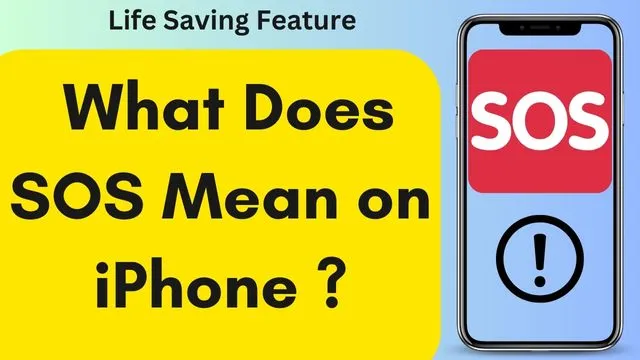What Does SOS Mean on iPhone?
In today’s fast-paced world, smartphones have become an integral part of our lives. The iPhone, with its myriad features, has revolutionized the way we communicate, work, and access information. Among the many functions that the iPhone provides, the SOS feature stands out as an important tool for personal safety and emergency situations. In this blog post, we will learn what SOS means on iPhone, its importance and how to use it effectively.
What is SOS on iPhone?
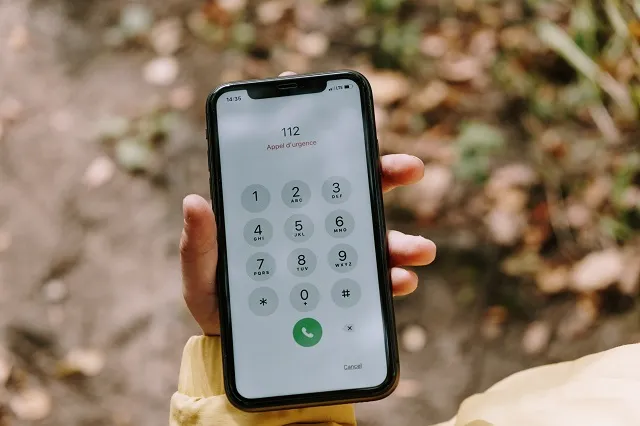
SOS stands for “Save Our Souls” or “Save Our Ship.” On an iPhone, it is a built-in emergency feature designed to quickly seek help and ensure the user’s safety in times of distress. It is a simple yet powerful function that can potentially be a lifesaver in critical situations.
How does SOS work?
The SOS feature on an iPhone provides users with two primary functionalities: initiating an emergency call and triggering an emergency alert.
- Emergency Call: When you activate the SOS feature, your iPhone will automatically call the local emergency number, such as 911 in the United States, or the designated emergency number in your country. This immediate access to emergency services can be crucial in situations where every second counts.
- Emergency Alert: Alongside initiating a call, SOS also sends a preset emergency message with your current location to your designated emergency contacts. These contacts can be your family members, friends, or anyone you trust to receive crucial information about your whereabouts during an emergency.
Activating SOS on an iPhone

The process to activate SOS may vary slightly depending on the iPhone model and software version, but the general steps are as follows:
- iPhone 8 and Later Models:
- Quickly press the side button (located on the right side) and one of the volume buttons simultaneously.
- Keep holding the buttons until the Emergency SOS slider appears on the screen.
- Drag the slider to make the emergency call.
- iPhone 7 and Earlier Models:
- Rapidly press the side (or top) button multiple times.
- The Emergency SOS slider will appear on the screen.
- Drag the slider to initiate the emergency call.
Configuring Emergency Contacts
Before using the SOS feature, it’s important to set up your emergency contacts on your iPhone. Proceed with the steps below
- Open the Health app on your iPhone (It may vary depending on the iOS version).
- Tap on your profile picture (top right corner).
- Go to Medical ID > Edit.
- Scroll down to the Emergency Contacts section and select “add emergency contact.”
- Choose the contact you want to add from your phonebook.
- Designate their relationship to you (e.g., parent, sibling, friend).
- Save the contact details.
Conclusion
The SOS feature on the iPhone is an invaluable tool for personal safety. Whether you find yourself in a dangerous situation, witness an emergency, or need immediate assistance, SOS can connect you to the right help quickly. Understanding how to use this feature and setting up your emergency contacts in advance can make a big difference in times of crisis. Remember, being prepared is the first step in ensuring the safety of you and others around you. Stay safe, stay alert and make the most of the remarkable technology you have at your fingertips.
Suggested Reading:
- How to block websites on mobile and PC ?
- 7 Best Linux Distributions for Home Users
- All about Chat GPT in its way
- Before Hackers Attack: How to protect your online accounts?
- Understanding VPN and How to use it?
- How to clear your browser search history?
- Different Types of Processor Socket in Motherboard
- Windows Vs Linux which OS is best for you?
- Complete Solid State Drive (SSD) Guide
- How to speed up Windows 10?
- How to change or configure DNS in Windows?