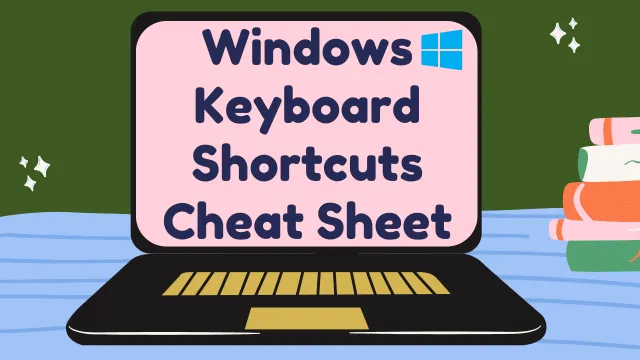Windows Keyboard Shortcuts Cheat Sheet
Here is a comprehensive list of Windows keyboard shortcuts that can help improve productivity and efficiency:
General Shortcuts
- Ctrl + C: Copy
- Ctrl + X: Cut
- Ctrl + V: Paste
- Ctrl + Z: Undo
- Ctrl + Y: Redo
- Ctrl + A: Select all
- Ctrl + F: Find
- Ctrl + S: Save
- Ctrl + N: New window/document
- Ctrl + O: Open file
- Ctrl + P: Print
- Ctrl + W: Close window/tab
- Ctrl + Shift + N: Create new folder
- Alt + F4: Close active window/application
- Alt + Tab: Switch between open applications
- Alt + F: File menu options in current application
- Alt + E: Edit menu options in current application
- Alt + D: Address bar in File Explorer/Windows Explorer
- Windows key + D: Show desktop (minimize/restore all windows)
- Windows key + E: Open File Explorer
- Windows key + L: Lock the computer
- Windows key + Tab: Open Task View
- Windows key + arrow keys (left, right, up, down): Snap windows to sides or corners
System Shortcuts
- Windows key: Open Start menu
- Windows key + I: Open Settings
- Windows key + R: Open Run dialog
- Windows key + X: Open the Quick Link menu (Win+X menu)
- Windows key + Pause/Break: Open System Properties
- Windows key + Print Screen: Take a screenshot and save it to the Screenshots folder
- Ctrl + Shift + Esc: Open Task Manager directly
Browser Shortcuts (applicable in web browsers like Chrome, Firefox, Edge, etc.)
- Ctrl + T: Open a new tab
- Ctrl + Shift + T: Reopen the last closed tab
- Ctrl + Tab: Switch between tabs
- Ctrl + 1-9: Switch to a specific tab (number corresponds to tab position)
Accessibility Shortcuts
- Windows key + U: Open Ease of Access Center
- Windows key + + (plus key): Zoom in (Magnifier)
- Windows key + – (minus key): Zoom out (Magnifier)
- Ctrl + Alt + Delete: Open the security options menu (lock, switch user, sign out, task manager)
These are some of the most commonly used Windows keyboard shortcuts. Incorporating these shortcuts into your workflow can significantly enhance your productivity and make navigating Windows faster and easier.
Suggested Reading:
iPhone Security Lockout Fix: Tips and Solutions
What Is a Good Processor Speed for a Laptop?
How to Factory Reset Windows 11 without Settings
How to Hide Apps on iPhone 13 | A Guide on Unlocking Privacy
How to FaceTime on Android to iPhone | Bridging the Gap
How to Enable Secure boot Windows 11 | Safeguarding Your System
Two-Step Verification: What It Is and Why You Should Use It?
How to Pair Apple Watch to New Phone?
How to open BIOS Windows 11 | A Step-by-Step Guide
How To Remotely Logoff disconnected Users via Command Line?
MacBook Air Used | A Guide to Buying a Used MacBook Air
How to Change Name on iPhone Bluetooth: A Step-by-Step Guide