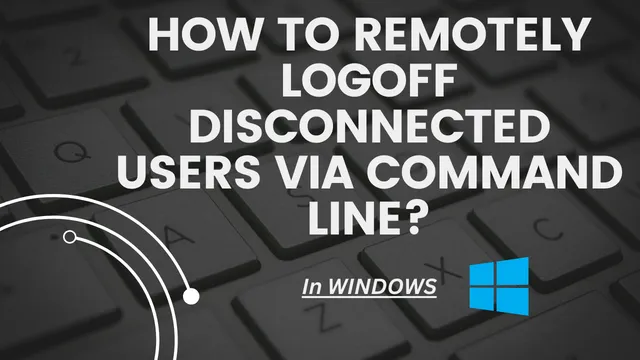How To Remotely Logoff disconnected Users via Command Line?
In today’s dynamic work environment, remote access and flexible work arrangements are the norm. However, managing user sessions, especially when they become disconnected, can be a challenge. In this blog article, we’ll explore How to Remotely Logoff disconnected Users via Command Line? This also provides a valuable tool for administrators seeking efficient and streamlined user management.
Why Log Off Disconnected Users?
Disconnected user sessions can accumulate on servers, consuming valuable resources and potentially leading to performance issues. Clearing these inactive sessions not only enhances system efficiency but also ensures a more secure and organized computing environment. Let’s delve into the step-by-step process of remotely logging off disconnected users via the command line.
Command-Line Solution
Windows operating systems provide robust command-line tools to address this issue effectively. The “qwinsta” (Query Windows Station) and “logoff” commands come in handy for identifying and logging off disconnected users remotely.
Step 1: Open Command Prompt or PowerShell
Begin by opening the Command Prompt or PowerShell on your local machine or a remote server where you have administrative privileges. Right-click on the Start menu or press ‘Windows key + X‘ to access the Power User menu, then select either “Command Prompt (Admin)” or “Windows PowerShell (Admin).”
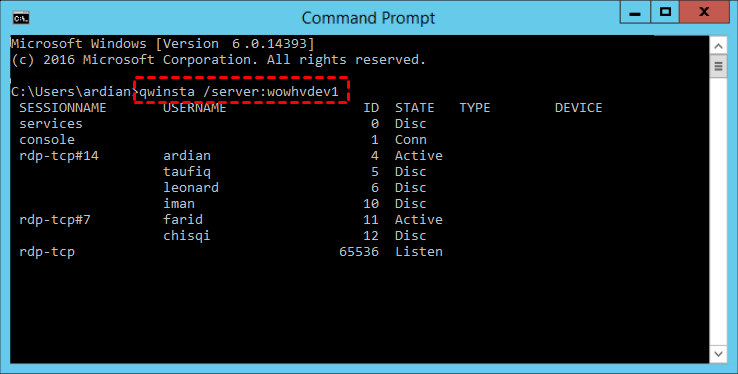
Use “qwinsta” to Identify Disconnected Users:
- Type the following command:
qwinsta /server:<server_name> - Replace
<server_name>with the name or IP address of the remote server you want to check. - This command will display a list of active and disconnected sessions, along with session IDs.
Step 2: Use the Query Session Command
The first step is to identify the disconnected user sessions. The ‘query session’ command provides a list of active and disconnected sessions along with their session IDs.
query session
This command will display a table containing session IDs, usernames, and session statuses. Note the session IDs of the disconnected users you wish to log off.
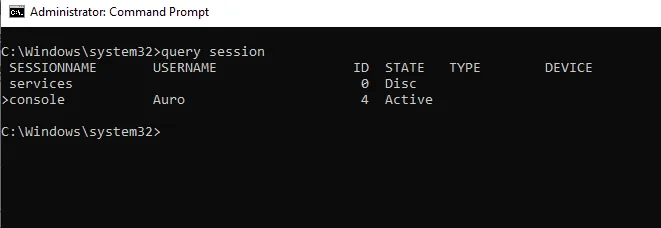
Step 3: Log Off Disconnected Users
Now that you have the session IDs, you can use the ‘logoff’ command to terminate the specified sessions. Replace “SessionID” with the actual session ID of the disconnected user you want to log off.
logoff SessionID
For example:
logoff 2
This command will forcibly log off the user with session ID 2. Repeat this step for each disconnected user you want to remove.
Step 4: Automate the Process with a Script
To streamline the task of logging off disconnected users, consider creating a script that automates the process. For example, using PowerShell:
|
1 2 3 4 5 |
$disconnectedSessions = query session | Where-Object { $_ -match 'Disc' } | ForEach-Object { $_ -split '\s+' } | Where-Object { $_ -ne '' } foreach ($session in $disconnectedSessions) { logoff $session } |
Save the script with a ‘.ps1’ extension and execute it to log off all disconnected users in one go.
Step 5: Verify the Logoff
To confirm that the user has been logged off successfully, run the “qwinsta” command again and ensure that the specified Session ID is no longer listed.
Additional Tips
- Scripting for Automation: For repetitive tasks or managing multiple servers, consider scripting the process using batch files or PowerShell scripts to automate the logoff procedure.
- Scheduled Tasks: Schedule regular tasks to run the logoff script, ensuring that disconnected users are logged off at specified intervals.
- Security Considerations: Always exercise caution when remotely logging off users, especially on production systems. Ensure that proper communication and notifications are in place to avoid disrupting active user sessions.
Conclusion
Mastering the art of remotely logging off disconnected users via the command line is a valuable skill for system administrators. This process ensures optimal system performance, resource utilization, and overall security. Whether you manage a local server or oversee a network of remote machines, these command line techniques will empower you to efficiently maintain user sessions and keep your computing environment running smoothly. Hope you like this article on How to Remotely Logoff disconnected Users via Command Line?
Suggested Reading:
- Two-Step Verification: What It Is and Why You Should Use It?
- How to Pair Apple Watch to New Phone?
- How to open BIOS Windows 11 | A Step-by-Step Guide
- MacBook Air Used | A Guide to Buying a Used MacBook Air
- How to make Google Chrome Dark Mode: Embrace the Dark Side
- NVMe Storage vs. SSD: Unveiling the Future of Storage Technology
- How to Change Name on iPhone Bluetooth: A Step-by-Step Guide
- 10 Best Free AI Tools Online: Unleashing Innovation and Productivity
- How to Turn On Apple Watch While Charging
- How to Turn Off Apple Watch 8
- How to Factory Reset MacBook Air Without Password
- How to Connect Two AirPods to MacBook
- How to Turn Off iPhone 14 : A Comprehensive Guide
- A Comprehensive Guide on How to Restart Apple Watch