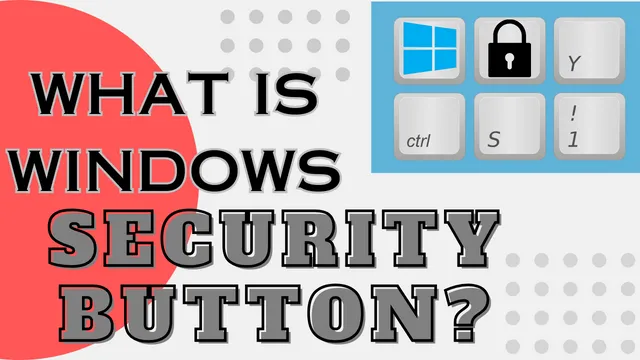What is Windows Security Button?
In the realm of computer security, Windows users often encounter terms and features that may seem unfamiliar or complex. One such term is the “Windows Security Button.” If you’ve come across this term and wondered what it entails, you’re in the right place. In this article, we’ll see What is Windows Security Button? its purpose and how it contributes to enhancing your device’s security.
Understanding the Windows Security Button

The Windows Security Button is a hardware feature found on some Windows devices, particularly laptops and tablets. It is typically located in a prominent position on the device, often near the power button or along the edge of the device. The button is designed to provide quick and convenient access to security-related functions and features, helping users safeguard their data and privacy.
Purpose and Functionality
The primary purpose of the Security Button is to enhance device security and enable users to take immediate actions to protect their data. Here are some key functionalities associated with the Security Button:
Instant Access to Security Center
Pressing the Security Button grants users direct access to the Windows Security Center or a similar security dashboard. This centralized hub allows users to view and manage various security aspects of their device, including antivirus protection, firewall settings, device encryption, and more.
Emergency Response
In certain scenarios, such as encountering a suspicious file or potential security threat, pressing the Windows Security Button can trigger an emergency response mode. This mode may initiate a scan for malware, isolate the device from networks, or prompt the user to take specific actions to mitigate the threat.
Secure Authentication
Some Windows devices integrate the Security Button into the authentication process, adding an extra layer of security. For example, pressing the button alongside entering a password or using biometric authentication methods like fingerprint or facial recognition can ensure a more secure login experience.
Data Encryption and Privacy Controls
The Security Button may also facilitate quick access to data encryption tools and privacy controls. Users can easily enable encryption for sensitive files and folders or adjust privacy settings to enhance data protection and confidentiality.
Benefits of the Windows Security Button

The inclusion of a dedicated Security Button offers several benefits to users and organizations:
Streamlined Security Management
By providing quick access to security features, the Security Button simplifies the process of managing and maintaining device security. Users can perform security checks, update settings, and respond to potential threats more efficiently.
Enhanced Response to Security Incidents
In case of security incidents or suspicious activities, the Security Button enables swift action, such as initiating scans, isolating the device, or accessing emergency response tools. This proactive approach helps mitigate risks and safeguard sensitive information.
Improved User Experience
Incorporating a dedicated security button contributes to a better user experience by empowering users to take control of their device’s security with ease. It promotes security awareness and encourages proactive security measures.
Compliance and Data Protection
For organizations and businesses, the Security Button can support compliance with security standards and regulations by promoting robust data protection practices. It allows IT administrators to enforce security policies and monitor security status effectively.
Conclusion
The security button is a valuable feature that enhances the security posture of Windows devices by providing quick access to security tools and functionalities. Whether it’s managing antivirus software, responding to security alerts, or securing sensitive data, this dedicated button empowers users to prioritize security and protect their digital assets effectively. As technology evolves, integrating such intuitive security features becomes increasingly essential in safeguarding against emerging threats and ensuring a secure computing environment.
Suggested Reading:
Difference Between MacBook Air and Pro
Windows Keyboard Shortcuts Cheat Sheet
iPhone Security Lockout Fix: Tips and Solutions
What Is a Good Processor Speed for a Laptop?
How to Factory Reset Windows 11 without Settings
How to Hide Apps on iPhone 13 | A Guide on Unlocking Privacy
How to FaceTime on Android to iPhone | Bridging the Gap
How to Enable Secure boot Windows 11 | Safeguarding Your System
Two-Step Verification: What It Is and Why You Should Use It?
How to Pair Apple Watch to New Phone?
How to open BIOS Windows 11 | A Step-by-Step Guide
How To Remotely Logoff disconnected Users via Command Line?
MacBook Air Used | A Guide to Buying a Used MacBook Air
How to Change Name on iPhone Bluetooth: A Step-by-Step Guide