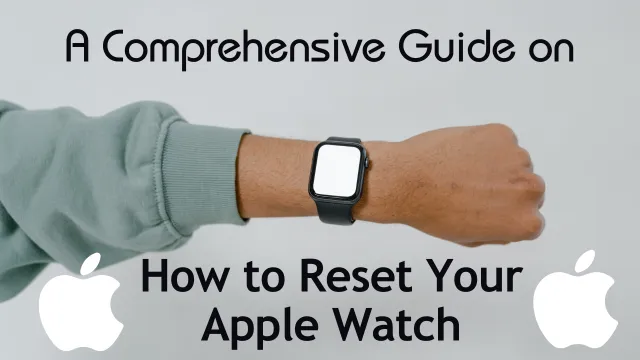How to Reset Apple Watch: A Comprehensive Guide

Apple Watch is a revolutionary wearable device that integrates seamlessly with your iPhone, offering a wealth of features to enhance your everyday life. However, like any electronic device, there may come a time when you need to reset your Apple Watch. Whether you’re experiencing technical issues, planning to sell or give away your watch, or want to start fresh, resetting your Apple Watch can solve many problems. In this article, we will provide you with a step-by-step guide on how to reset Apple Watch and bring it back to its default settings.
Why Reset Your Apple Watch?
Before diving into the reset process, it’s crucial to understand why you might need to reset your Apple Watch. Some common reasons include:
- Troubleshooting Issues: If your Apple Watch is experiencing persistent glitches, performance lags, or unresponsive apps, a reset can often resolve these issues.
- Preparing for Sale or Gifting: Before selling or giving away your Apple Watch, you’ll want to ensure that all your personal data is removed and the watch is restored to factory settings.
- Changing Apple IDs: If you’re using a different Apple ID on your iPhone than the one on your Apple Watch, a reset is necessary to pair the two devices correctly.
- Improving Performance: Resetting your Apple Watch can provide a performance boost, particularly if you’ve been using it for an extended period.
Backup Your Data
Before proceeding with the reset process, it is essential to back up your Apple Watch to avoid losing any important data. A reset will restore the watch to factory settings, which means all data will be deleted. To back up your Apple Watch, follow these steps:
- Ensure your iPhone is connected to Wi-Fi.
- Open the Watch app on your iPhone.
- Tap on “My Watch” at the bottom of the screen.
- Select “General.”
- Tap “Backup.”
- Press “Back Up Now” and wait for the backup process to complete.
Once your data is backed up, you can proceed with confidence, knowing your information is safely stored on your iPhone.
Factory Resetting Your Apple Watch
There are two main methods to reset your Apple Watch, and we will explore both options in detail:
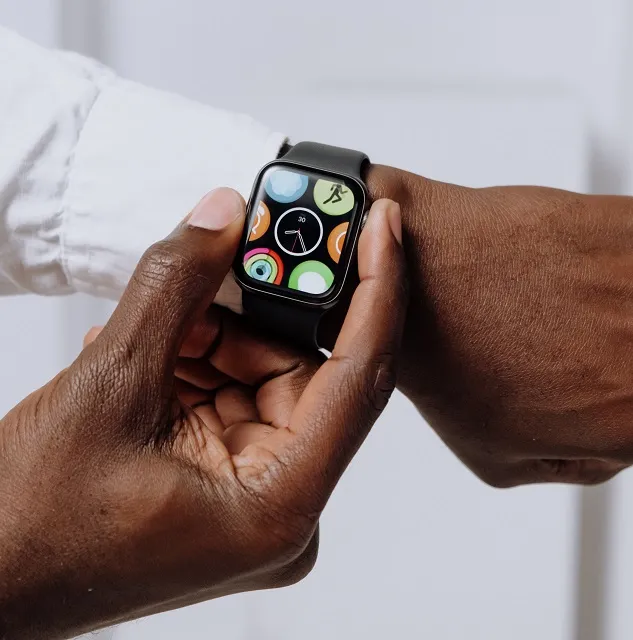
Method 1: Resetting from the Watch
- Unlock your Apple Watch by entering your passcode or placing it on your wrist if you have wrist detection enabled.
- Go to the Home screen by pressing the Digital Crown.
- Open the Settings app by tapping the gear icon.
- Scroll down and select “General.”
- Scroll down again and tap “Reset.”
- Choose “Erase All Content and Settings.”
- If prompted, enter your passcode or Apple ID password.
- Confirm your selection by tapping “Erase All” or “Erase All & Keep Plan” (if you have an Apple Watch with cellular connectivity).
The reset process will initiate, and your Apple Watch will restart with all data removed, returning to its original factory settings.
Method 2: Resetting from the iPhone
- Ensure your iPhone is connected to Wi-Fi.
- Open the Watch app on your iPhone.
- Tap on “My Watch” at the bottom of the screen.
- Select “General.”
- Scroll down and tap “Reset.”
- Choose “Erase Apple Watch Content and Settings.”
- If prompted, enter your passcode or Apple ID password.
- Confirm your selection by tapping “Erase All Content and Settings” once again.
Your iPhone will then unpair from your Apple Watch, and the reset process will begin.
Pairing Your Apple Watch with Your iPhone
After the reset is complete, your Apple Watch will restart and display the setup screen. Follow these steps to pair with your iPhone:

- Turn on your Apple Watch by holding down the side button until the Apple logo appears.
- Choose your language and region preferences.
- Hold your iPhone over the animation on your Apple Watch to pair the two devices.
- Enter the six-digit code displayed on your iPhone into your Apple Watch.
- Choose whether to set up your watch as new or restore it from a previous backup.
- Agree to the Terms and Conditions and sign in with your Apple ID if prompted.
- Select your preferred settings for Siri, Location Services, and more.
- Wait for the sync to complete, and your Apple Watch will be ready for use.
Conclusion
Resetting your Apple Watch can be a simple process, if you follow the steps carefully. Whether you’re troubleshooting, preparing to sell or gift your watch, or just optimizing its performance, a factory reset can breathe new life into your device. Always remember to back up your data before starting the reset and make sure you pair your Apple Watch with your iPhone properly. With these guidelines, you can confidently reset your Watch and continue to enjoy its incredible features and functionality!
Suggested Reading:
- How to Screen Record on Android: A Step-by-Step Guide
- Android 21: Unraveling the Evolution of Google’s Mobile OS
- What Does SOS Mean on iPhone? Its Importance and How to Use It?
- How to block websites on mobile and PC ?
- 7 Best Linux Distributions for Home Users
- All about Chat GPT in its way
- Before Hackers Attack: How to protect your online accounts?
- Understanding VPN and How to use it?
- How to clear your browser search history?
- Different Types of Processor Socket in Motherboard
- Windows Vs Linux which OS is best for you?