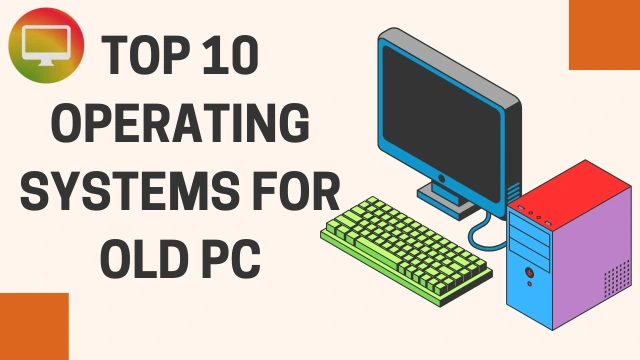Top 10 Operating Systems for Old PCs (2025 Edition)
If you’re holding onto an aging computer, perhaps a beloved laptop from 2009 or a desktop that’s more rust than metal under the hood, you might think its days are numbered. But here’s the good news: your old PC can still serve a purpose. By installing a lightweight, optimized operating system, you can breathe new life into that aging hardware.
In this blog post, we’ll explore the top 10 operating systems for old PCs, breaking down their strengths and weaknesses so you can make an informed decision. Whether you want to browse the web, write documents, or run lightweight applications, there’s an OS here for you.
1. Linux Lite
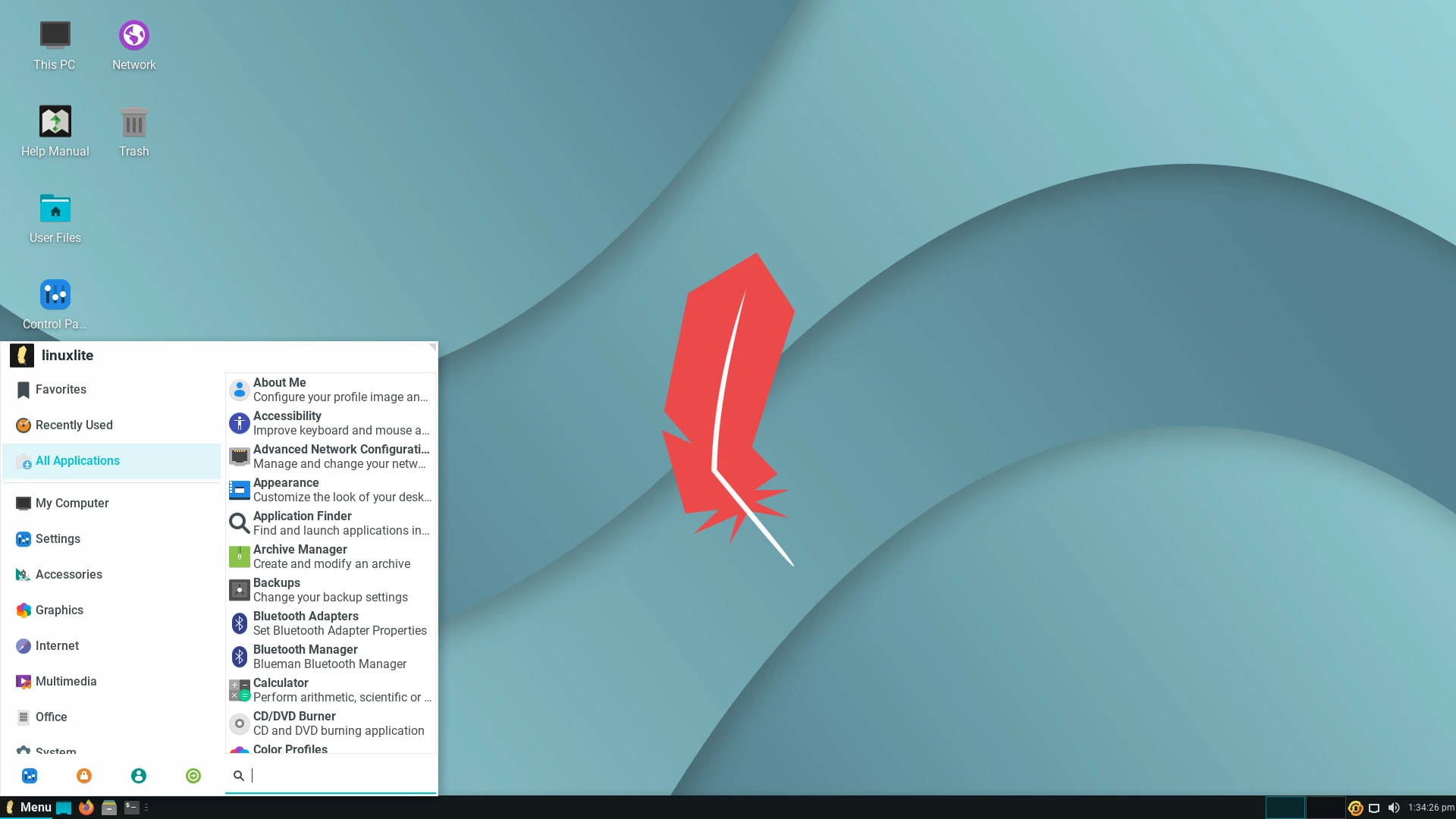
Best for: Windows users new to Linux.
Overview:
Linux Lite is designed specifically for users transitioning from Windows. It offers a familiar desktop interface and low system requirements, making it ideal for old computers.
Pros:
- Low system requirements (only 768MB RAM minimum).
- User-friendly and lightweight XFCE desktop.
- Pre-installed applications like LibreOffice, GIMP, and Firefox.
- Strong online support community.
Cons:
- Not as customizable as other distros.
- Some proprietary drivers may need manual installation.
2. Lubuntu
Best for: General-purpose lightweight Linux users.
Overview:
Lubuntu is a lightweight variant of Ubuntu using the LXQt desktop environment. It maintains Ubuntu’s core features but is much less resource-intensive.
Pros:
- Fast boot time.
- Access to Ubuntu’s vast software repository.
- Requires only 512MB of RAM and a Pentium 4 or newer CPU.
- Regularly updated and supported.
Cons:
- LXQt may feel unfamiliar to some.
- Not as feature-rich as mainstream Ubuntu.
3. Puppy Linux
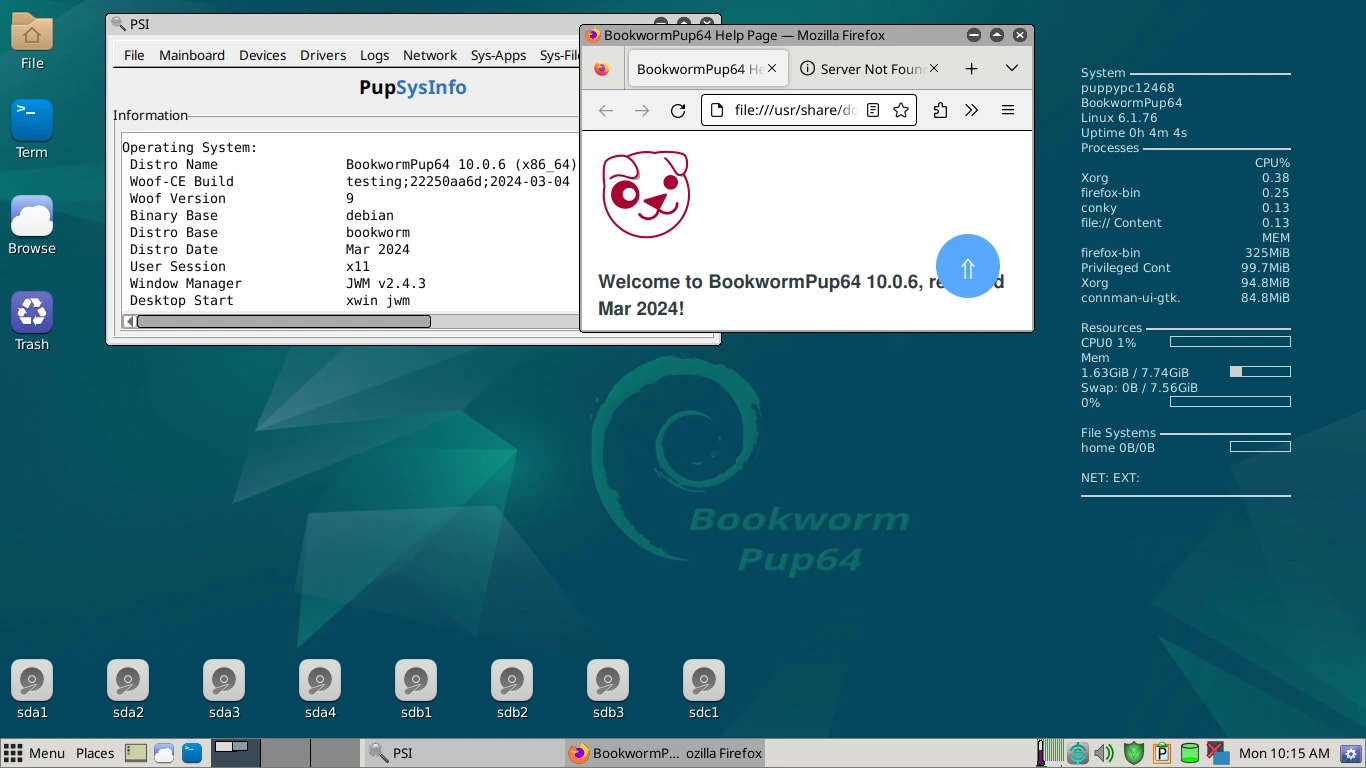
Best for: Extremely low-end hardware and live USB use.
Overview:
Puppy Linux is incredibly lightweight and can run fully in RAM, making it super fast even on ancient machines.
Pros:
- Requires just 300MB of RAM.
- Boots from USB or CD/DVD with ease.
- Excellent performance on legacy systems.
- Comes with essential apps pre-installed.
Cons:
- Unfamiliar UI for most users.
- Not ideal for users needing a full-featured OS experience.
- Package management can be confusing for beginners.
4. antiX
Best for: Hardcore low-resource environments.
Overview:
antiX is a Debian-based Linux distro that forgoes systemd and uses a variety of lightweight window managers like IceWM and Fluxbox.
Pros:
- Extremely low system requirements (256MB RAM).
- Fast even on Pentium II/III systems.
- No systemd, appealing to Linux purists.
- Great for tech-savvy users.
Cons:
- Not beginner-friendly.
- UI may feel outdated.
- Lack of polish compared to mainstream distros.
5. MX Linux (Fluxbox Edition)
Best for: Mid-level users wanting a balance of features and performance.
Overview:
MX Linux is known for its balance of usability and performance. The Fluxbox edition offers an ultra-lightweight experience tailored for old PCs.
Pros:
- Based on Debian for stability.
- Great documentation and community.
- Efficient resource usage.
- Includes graphical tools for easier system management.
Cons:
- Learning curve for non-technical users.
- Fluxbox interface is minimalist.
6. Tiny Core Linux

Best for: Users who want complete control and minimalism.
Overview:
Tiny Core is ultra-small, with a base version under 20MB. It’s for power users who want to customize their system from the ground up.
Pros:
- Extremely lightweight (RAM usage can be under 64MB).
- Fastest boot times.
- Modular design—install only what you need.
Cons:
- Requires technical expertise.
- Bare-bones by default.
- Not suitable for general users.
7. Q4OS
Best for: Windows-like experience on old hardware.
Overview:
Q4OS offers a familiar interface with the Trinity Desktop Environment (a fork of KDE 3), focusing on long-term support and efficiency.
Pros:
- Windows-style layout.
- Runs well on systems with 512MB RAM.
- Debian-based, with access to vast packages.
- Lightweight and customizable.
Cons:
- Trinity Desktop can feel outdated.
- Not as popular, so community support is smaller.
8. Bodhi Linux
Best for: Users who want elegance and speed.
Overview:
Bodhi Linux uses the Moksha desktop environment, a fork of Enlightenment, known for its sleek and minimal UI.
Pros:
- Visually appealing without being resource-heavy.
- Customizable interface.
- Minimal pre-installed apps.
Cons:
- Requires setup time to install needed apps.
- Smaller community and support base.
- Slight learning curve.
9. Peppermint OS
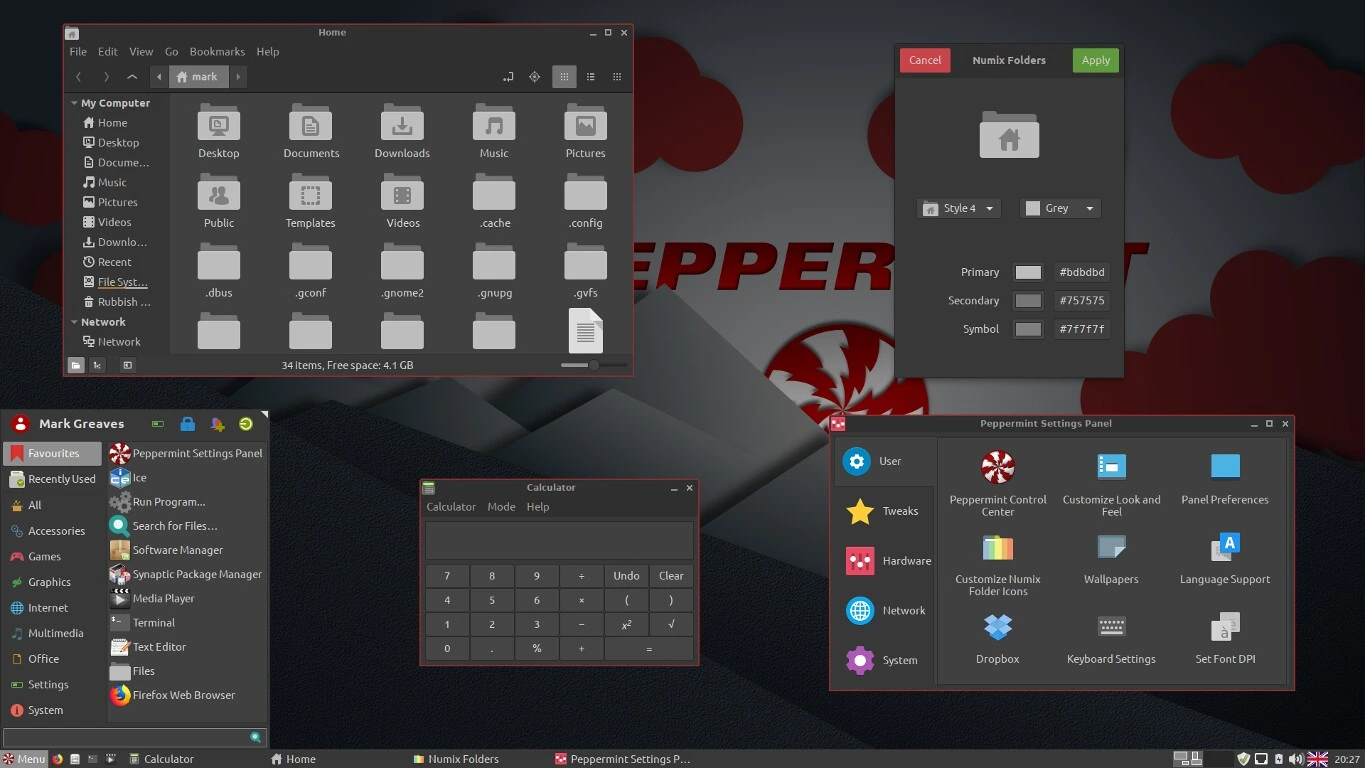
Best for: Cloud-focused users on old PCs.
Overview:
Peppermint OS is a hybrid system that blends local and web-based applications using the ICE SSB framework.
Pros:
- Great for web-based workflows.
- Lightweight XFCE-based interface.
- Active development and support.
- Smooth integration with online tools like Google Docs.
Cons:
- Focus on web apps might not suit offline users.
- Not as feature-rich out-of-the-box.
- Limited software pre-installed.
10. Zorin OS Lite
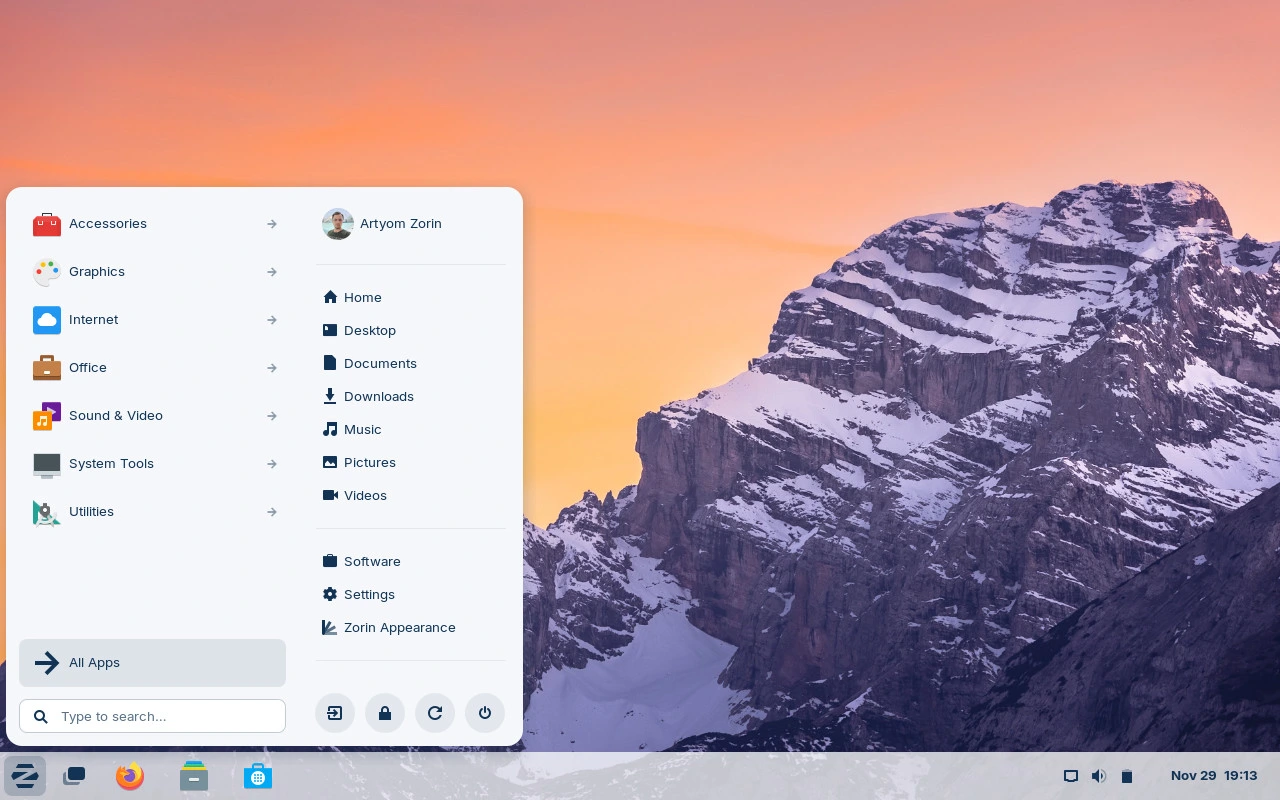
Best for: Users migrating from Windows 7 or XP.
Overview:
Zorin OS Lite offers a clean, Windows-like interface designed for ease of transition, running XFCE under the hood.
Pros:
- Very beginner-friendly.
- Low system requirements (~512MB RAM).
- Polished and clean UI.
- Good performance on old hardware.
Cons:
- Lite version is more limited than the full version.
- Less customizable than other XFCE-based distros.
- Occasional driver issues on very old machines.
Bonus Tip: ChromeOS Flex
While technically not a traditional Linux distro, ChromeOS Flex is worth mentioning. It’s Google’s lightweight cloud-first OS meant for education and enterprise—but it works on many old laptops.
Pros:
- Lightweight, fast boot.
- Ideal for web browsing, email, docs.
- Easy installation.
Cons:
- Requires internet connection for full use.
- Limited offline capabilities.
- No support for Android apps (unlike full ChromeOS).
FAQs
Q1: How do I know if my PC is too old to run a modern OS?
Check your RAM, CPU, and storage. If you have:
- At least 512MB to 1GB of RAM,
- A 1GHz CPU (Intel Atom, Pentium M, etc.),
- And 5-10GB of available storage,
you can run most OSes on this list.
Q2: Can I install these OSes alongside Windows?
Yes. Most Linux distributions support dual-booting. During installation, you can partition your drive to allow both systems to coexist.
Q3: What is the easiest OS here for beginners?
Zorin OS Lite and Linux Lite are the most beginner-friendly, especially for users coming from Windows.
Q4: Do I need to know Linux commands to use these OSes?
Not necessarily. Many of these distros offer a GUI for most functions. However, knowing basic commands helps in troubleshooting and customization.
Q5: Will these OSes work on my 32-bit machine?
Yes, but check individual OS documentation. Some (like Ubuntu) have dropped 32-bit support. antiX, Puppy Linux, and Q4OS still support 32-bit systems as of 2025.
Q6: Is it safe to use these OS for banking or personal use?
Yes, as long as the OS is updated and you use good browsing practices. Linux is generally considered more secure than older versions of Windows.
Q7: Can I use my old PC as a media server or backup device with these OSes?
Absolutely. Lightweight Linux distros can be used to turn old PCs into media servers (via Plex, Jellyfin) or file servers (via Samba or FTP).
Q8: Which one is the most customizable?
Tiny Core Linux and antiX offer the most customization but require technical knowledge. Bodhi Linux and MX Linux also offer good balance between control and ease of use.
Conclusion
Reviving an old PC doesn’t require money—just a bit of time and the right operating system. From ultra-lightweight solutions like Puppy Linux to more polished options like Zorin OS Lite, there’s something for everyone. Before you toss that old machine, give it a second life. You might be surprised at how capable it still is with the right software under the hood.
Suggested Reading:
Does Samsung Watch Work with Google Pixel?
Ten Things You Should Never Do on a Work Computer
How to Pick the Right Mini PC for Home, Office and Gaming Usage
Laptop Buying Guide: Finding the Perfect Match for Your Needs
Exploring NVMe SSD Storage: An In-Depth Overview
What is Windows Security Button?
NVMe Storage vs. SSD: Unveiling the Future of Storage Technology