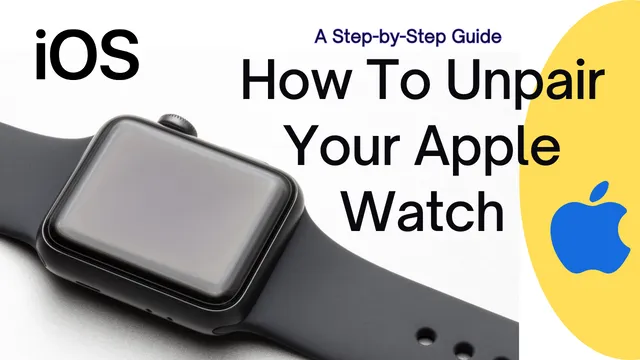How to Unpair Apple Watch: A Step-by-Step Guide
The Apple Watch has undoubtedly revolutionized the way we interact with technology, offering a wide range of features on our wrists. However, there may come a time when you part ways with your favorite wearable, whether you’re upgrading to a new model, selling it, or passing it on to a friend or family member. Unpairing your Apple Watch from your iPhone is an important step before doing any of these, ensuring your data is protected and your devices are ready for their next adventure. In this comprehensive guide, we’ll walk you through the process of how to unpair Apple Watch from your iPhone, ensuring a seamless transition to your next device.
Why Unpair Your Apple Watch?

Before we delve into the unpairing process, let’s understand why unpairing your Apple Watch from your iPhone is necessary:
- Upgrading to a New Apple Watch: When you purchase a new Apple Watch, unpairing the old one from your iPhone is essential to set up the new device correctly.
- Selling or Gifting Your Apple Watch: Before parting ways with your Apple Watch, unpairing ensures that your personal data is removed and the watch is ready for its new owner.
- Troubleshooting Issues: If you encounter any persistent problems with your Apple Watch, unpairing and then pairing it again can help resolve various software-related issues.
- Restoring Factory Settings: Unpairing is a vital step if you want to reset your Apple Watch to its factory settings before repurposing or selling it.
Before Unpairing: Backup Your Data

Unpairing your Apple Watch will lose all watch data and settings Therefore, it is very important to create a backup of your Apple Watch data before starting the unpairing process. The watch data will be saved in the backup of your paired iPhone. Follow these steps to create a backup:
- Ensure your iPhone is connected to Wi-Fi.
- Open the Watch app on your iPhone.
- Tap on “My Watch” at the bottom of the screen.
- Select “General.”
- Scroll down and tap “Backup.”
- Press “Back Up Now” and wait for the backup process to complete.
With your data safely backed up, you can proceed with the unpairing process without worrying about losing any information.
Unpairing Your Apple Watch from Your iPhone
There are two main methods to unpair your Apple Watch from your iPhone, and we will explore both options in detail:
Method 1: Unpairing from Your Apple Watch
- Ensure your Apple Watch is charged or connected to a power source to avoid any interruptions during the unpairing process.
- Unlock your Apple Watch by entering your passcode or placing it on your wrist if you have wrist detection enabled.
- Press the Digital Crown to access the Home screen.
- Tap on the “Settings” app (gear icon).
- Scroll down and select “General.”
- Tap on “Reset.”
- Choose “Erase All Content and Settings.”
- If prompted, enter your passcode or Apple ID password.
- Confirm your selection by tapping “Erase All” or “Erase All & Keep Plan” (for cellular models).
Your Apple Watch will now begin the pairing process. The watch will erase all data, settings and any paired Bluetooth devices and reset it to its factory settings.
Method 2: Unpairing from the iPhone
- Ensure your iPhone is connected to Wi-Fi.
- Open the Watch app on your iPhone.
- Tap on “My Watch” at the bottom of the screen.
- Select your Apple Watch from the list of paired devices.
- Tap on the “i” icon next to your watch’s name.
- Tap “Unpair Apple Watch.”
- If prompted, confirm your selection by entering your Apple ID password or passcode.
Your iPhone will then proceed with the unpairing process and the Apple Watch will be removed from your iPhone’s list of paired devices.
Completing the Unpairing Process
After the unpairing process is complete, your Apple Watch will restart and display the setup screen. Setting up your watch properly is essential to get it ready for next use. Here’s how to do it:
- Turn on your Apple Watch by holding down the side button until the Apple logo appears.
- Select your language and region preferences.
- Choose “Start Pairing” on your iPhone when prompted, or hold your iPhone over the animation on your Apple Watch.
- Enter the six-digit code displayed on your iPhone into your Apple Watch.
- Agree to the Terms and Conditions and sign in with your Apple ID if prompted.
- Select your preferred settings for Siri, Location Services, and more.
- Wait for the sync to complete, and your Apple Watch will be ready for its next adventure.
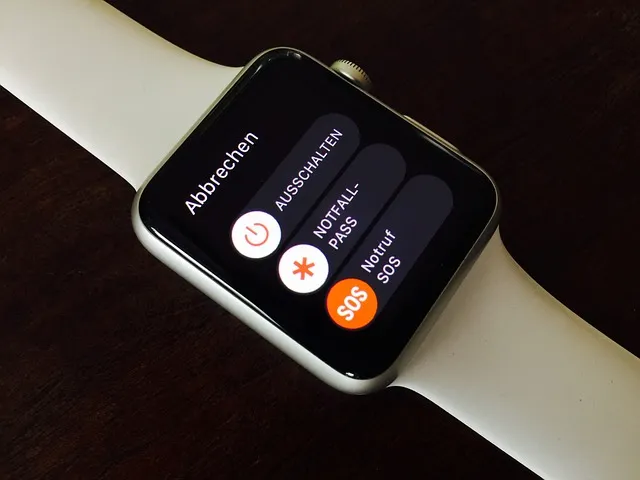
Important Notes:
- Unpairing your Apple Watch will remove it from your iCloud account.
- If you plan to sell or give away your Apple Watch, it’s advisable to remove it from your iCloud account manually as well. You can do this by going to the iCloud website and navigating to “Find My iPhone,” then selecting “All Devices,” and finally removing your Apple Watch from the list.
- If your Apple Watch has cellular capability, don’t forget to contact your carrier to cancel the service associated with the watch.
Conclusion
Unpairing your Apple Watch from your iPhone is a simple process that ensures your data stays safe and your devices are ready for their next purpose. Whether you’re upgrading to a new model, selling or gifting your watch, troubleshooting, or restoring factory settings, following the steps in this guide will help you easily pair your Apple Watch. Remember to back up your data before starting the unpairing process and follow the setup instructions carefully to prepare your watch for its next adventure. With these steps, you can confidently say goodbye to your old Apple Watch and welcome the new possibilities ahead.
Suggested Reading:
- How to Reset Your Apple Watch: A Comprehensive Guide
- How to Screen Record on Android: A Step-by-Step Guide
- Android 21: Unraveling the Evolution of Google’s Mobile OS
- What Does SOS Mean on iPhone? Its Importance and How to Use It?
- How to block websites on mobile and PC ?
- 7 Best Linux Distributions for Home Users
- All about Chat GPT in its way
- Before Hackers Attack: How to protect your online accounts?
- Understanding VPN and How to use it?
- How to clear your browser search history?