How to Pair Apple Watch to New Phone?
As technology continues to advance, our devices become integral parts of our daily lives. One such gadget that seamlessly integrates with our smartphones is the Apple Watch. Whether you’ve upgraded your iPhone or simply switched to a new one, the process of pairing your Apple Watch with a new phone is surprisingly straightforward. In this detailed guide, we’ll walk you through the steps to ensure a smooth transition, allowing you to continue enjoying the full functionality of your Apple Watch with your new device. Let’s see How to Pair Apple Watch to New Phone?
Step 1: Backup Your Apple Watch

Before beginning the pairing process, it’s essential to create a backup of your existing Apple Watch data. This ensures that all your activity, health, and app data is preserved and can be easily transferred to your new iPhone.
- Open the Watch app on your current paired iPhone.
- Navigate to the “My Watch” tab.
- Tap on “Apple Watch” at the top of the screen.
- Select “Unpair Apple Watch.” This will create a backup of your watch data on your iPhone.
Step 2: Unpair Your Apple Watch from the Old iPhone
To pair your Apple Watch with a new iPhone, you must first unpair it from your old device. Follow these steps:
- Keep your Apple Watch and old iPhone close together.
- Open the Watch app on your old iPhone.
- Go to the “My Watch” tab.
- Tap on your watch’s name at the top of the screen.
- Select the “i” icon next to your watch.
- Choose “Unpair Apple Watch” and confirm your decision.
Step 3: Prepare Your Apple Watch and New iPhone

Before initiating the pairing process, it’s essential to ensure that both your Apple Watch and your new iPhone are ready. Make sure your Apple Watch is charged, and your new iPhone is powered on and set up to the point where you can access the Apple Watch app.
Step 4: Open the Apple Watch App on Your iPhone
- Unlock your new iPhone and locate the Apple Watch app. This app is a vital hub for managing and pairing your Apple Watch.
- If you’ve already set up your Apple Watch on a previous iPhone, you can open the Apple Watch app by tapping on its icon, often a simple silhouette of an Apple Watch.
Step 5: Begin the Pairing Process
- Inside the Apple Watch app, tap on the “My Watch” tab at the bottom of the screen.
- Select the “All Watches” option at the top of the screen, and then tap “Pair New Watch.”
Step 6: Position Your iPhone and Apple Watch
- Hold your Apple Watch close to your new iPhone, ensuring that they are within a few inches of each other.
- Your iPhone will display a viewfinder. Use this to align the watch face within the on-screen frame. Once aligned, your iPhone will notify you that the pairing process is about to begin.
Step 7: Confirm Pairing Code
- A six-digit code will appear on your iPhone. Confirm that the same code is displayed on your Apple Watch. If they match, tap “Pair” on your iPhone.
- If prompted, you may need to enter your Apple ID password on your iPhone to enable features like iCloud, Messages, and FaceTime.
Step 8: Set Up Your Apple Watch
Follow the on-screen instructions to complete the setup process. This may include selecting preferences for features such as wrist detection, passcode, and app installation.
Step 9: Wait for Synchronization
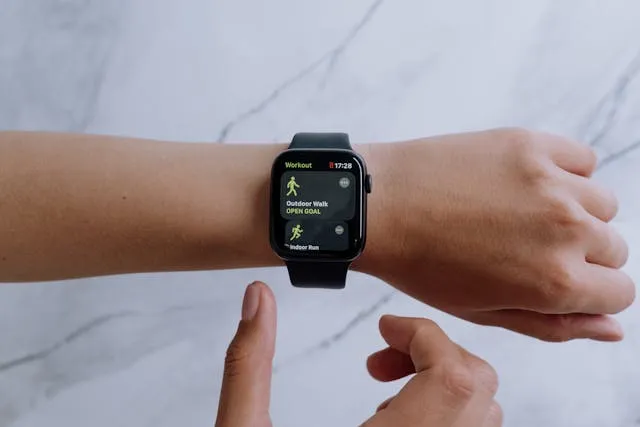
Your iPhone and Apple Watch will begin syncing data, apps, and settings. This process may take some time, depending on the amount of data to be transferred.
Step 10: Enjoy Your Fully Paired Devices
Once the synchronization is complete, you’ll receive a notification on both your iPhone and Apple Watch. Your devices are now successfully paired, and you can start enjoying the seamless integration between them.
Conclusion
Pairing your Apple Watch with a new iPhone is a straightforward process that ensures a smooth transition between devices. By following these step-by-step instructions, you can effortlessly connect your Apple Watch to your new iPhone, allowing you to continue enjoying the convenience and functionality of this smart wearable in tandem with your upgraded smartphone. Remember, if you encounter any issues during the pairing process, Apple’s customer support is always ready to assist you on your journey to a seamless device experience. Hope you like this article on How to Pair Apple Watch to New Phone?
Suggested Reading:
- Two-Step Verification: What It Is and Why You Should Use It?
- How to Pair Apple Watch to New Phone?
- How to open BIOS Windows 11 | A Step-by-Step Guide
- How To Remotely Logoff disconnected Users via Command Line?
- How to get into Cyber Security? A Guide on How to Get Started
- MacBook Air Used | A Guide to Buying a Used MacBook Air
- How to make Google Chrome Dark Mode: Embrace the Dark Side
- NVMe Storage vs. SSD: Unveiling the Future of Storage Technology
- How to Change Name on iPhone Bluetooth: A Step-by-Step Guide
- 10 Best Free AI Tools Online: Unleashing Innovation and Productivity
- How to Turn On Apple Watch While Charging
- How to Turn Off Apple Watch 8
- How to Factory Reset MacBook Air Without Password

