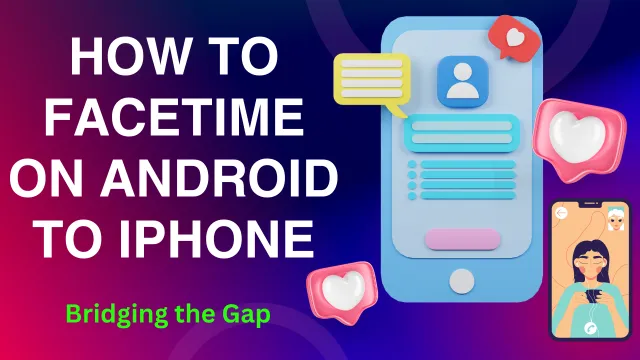How to FaceTime on Android to iPhone | Bridging the Gap
FaceTime, Apple’s popular video and audio calling service, has long been synonymous with seamless communication among iPhone users. However, with the evolving landscape of digital connectivity, the need arises for cross-platform communication. Fortunately, there are ways to FaceTime from Android to iPhone, ensuring you can stay connected with friends and family, regardless of the devices they use. In this article, we’ll explore the methods and applications that enable FaceTime-like experiences for Android users.

Method 1: Using FaceTime Alternatives
Google Meet is a user-friendly video calling app available on both Android and iOS. Simply download the app, create an account, and invite your iPhone-using contacts to join. The interface is intuitive, and the app supports high-quality video calls, making it an excellent FaceTime alternative.
Zoom is a versatile video conferencing app that works seamlessly across platforms. Create a Zoom meeting and share the meeting link with your iPhone contacts. They can join the meeting using the Zoom app, providing a cross-platform solution for video calls.
Method 2: Cross-Platform Messaging Apps
WhatsApp is a widely used messaging app that supports voice and video calls. Install WhatsApp on your Android device, and your iPhone contacts can join video calls with ease. The app is free to use and provides end-to-end encryption for added security.
Facebook Messenger is another cross-platform solution for video calls. Connect with your iPhone-using friends by initiating a video call directly from the app. With features like group calls and fun filters, it’s a versatile alternative to FaceTime.
Method 3: Web-Based Solutions
Skype, a Microsoft-owned communication platform, offers web-based video calls. Create a Skype account, and your iPhone contacts can join the call using the Skype app or web browser. It’s a reliable option for connecting with users across different devices.
Cisco WebEx is a powerful video conferencing tool that supports cross-platform communication. Schedule a WebEx meeting and invite your iPhone contacts. They can join via the WebEx app or through a web browser, facilitating effective video conversations.
Method 4: Utilizing Third-Party Apps
Jitsi Meet is an open-source video conferencing platform that works directly from your web browser. Share the meeting link with your iPhone contacts, and they can join without the need for additional installations.
While Zoom is commonly used for business meetings, the Zoom Cloud Meetings app is suitable for personal video calls as well. Create a Zoom meeting, share the link, and connect with your iPhone-using friends seamlessly.

Conclusion
While FaceTime remains exclusive to the Apple ecosystem, there are several alternatives and methods for Android users to initiate video calls with their iPhone-using counterparts. Whether utilizing dedicated video calling apps, cross-platform messaging solutions, web-based tools, or third-party applications, the key is to explore options that suit your preferences and the preferences of those you wish to connect with. Embracing these alternatives ensures that, regardless of the devices in play, communication barriers are broken down, and meaningful connections can thrive.
Suggested Reading:
- How to Enable Secure boot Windows 11 | Safeguarding Your System
- Two-Step Verification: What It Is and Why You Should Use It?
- How to Pair Apple Watch to New Phone?
- How to open BIOS Windows 11 | A Step-by-Step Guide
- How To Remotely Logoff disconnected Users via Command Line?
- How to get into Cyber Security? A Guide on How to Get Started
- MacBook Air Used | A Guide to Buying a Used MacBook Air
- How to make Google Chrome Dark Mode: Embrace the Dark Side
- NVMe Storage vs. SSD: Unveiling the Future of Storage Technology
- How to Change Name on iPhone Bluetooth: A Step-by-Step Guide
- 10 Best Free AI Tools Online: Unleashing Innovation and Productivity
- How to Turn On Apple Watch While Charging
- How to Turn Off Apple Watch 8
- How to Factory Reset MacBook Air Without Password
- How to Connect Two AirPods to MacBook
- How to Turn Off iPhone 14 : A Comprehensive Guide
- A Comprehensive Guide on How to Restart Apple Watch