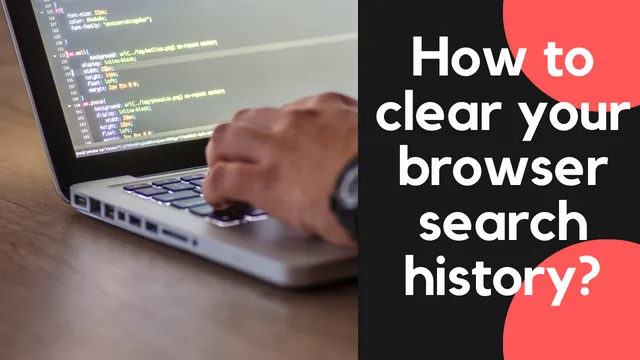Clear search history – How to clear your browser history?
You have probably asked yourself how to delete the history on the PC/mobile phone. Maybe you want to hide your searches from others or just free up space on your computer. In this article, we will show you how to clear your browser search history? Cleaning up my history in browser is very important.
These are the reasons you may want to delete your search history
There are many reasons to want to clear history on PC. Some of these could be:
- Privacy : By clearing your search history, you prevent other people from having access to your searches and potentially finding out private information.
- Security: By clearing your history, you can prevent others from accessing potentially dangerous or unwanted sites you’ve visited.
- Saving space: Depending on how often you use the search history, it can take up a lot of space on your hard drive. Clearing history can help here.
- Anonymity: Some people want to hide their online activities from others and keep their searches anonymous.
- Reboot: A reboot can sometimes help optimize a browser and fix problems that may arise over time. Clearing history can be an important step when restarting.
How to clear history visited pages on your PC ?
Deleting search history in Google Chrome
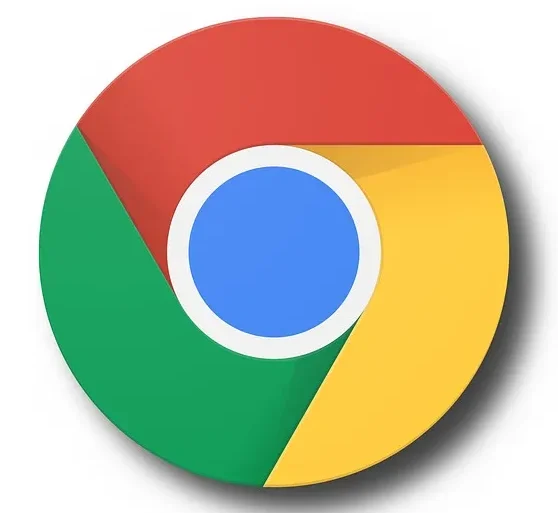
You can delete chrome history easily. To clear the history on the PC in Google Chrome, you can follow the steps below:
- Open Google Chrome on your computer.
- Click on the three horizontal bars in the upper right corner of the browser.
- Select “Settings” from the menu.
- Scroll down to the “Privacy and Security” section and click on “History“.
- Click on “Clear History “
- Select the time period for which you want to clear history.
- Click on “Clear History“
You can also select and delete individual entries by clicking on the entry and then pressing the trash can icon.
TIP: Alternatively, you can use keyboard shortcuts to quickly clear history.
On Windows: Ctrl + Shift + Del
On Mac: Command + Shift + Del
There is also the option of having the history automatically deleted; you can set this in the settings under “History”.
Clear search history in Microsoft Edge

To clear the search history in Microsoft Edge, you can follow these steps:
- Open Microsoft Edge on your computer.
- Click on the three dots icon in the top right corner of the browser.
- Select ” Settings ” from the menu.
- Scroll down to the “Privacy and Security” section and click on “History”.
- Click on “Clear History “
- Select the period for which you want to clear history (PC).
- Click on “Clear History”
You can also select and delete individual entries by clicking on the entry and then pressing the trash can icon.
TIP: Alternatively, you can use keyboard shortcuts to quickly clear history.
On Windows: Ctrl + Shift + Del
There is also the option of having the history automatically deleted; this can be set in the settings under “History”.
Clear search history in Mozilla Firefox

To clear search history in Mozilla Firefox, you can follow these steps:
- Open Mozilla Firefox on your computer.
- Click on the menu icon in the top right corner of the browser (three horizontal bars).
- Select ” History ” from the menu.
- Click on “Clear History “
- Select the period for which you want to clear the search history.
- Click on ” Erase Now “
You can also select and delete individual entries by right-clicking on the entry and then selecting “Remove”.
Alternatively, you can use keyboard shortcuts to quickly clear history.
On Windows: Ctrl + Shift + Del
On Mac: Command + Shift + Del
There is also the option to have the history automatically deleted, which can be set in the settings under “Privacy & Security”.
TIP: There are also extensions like “Privacy Badger” or “Ghostery ” that prevent history from being saved and block trackers and ads.
Clear search history in Safari (PC)
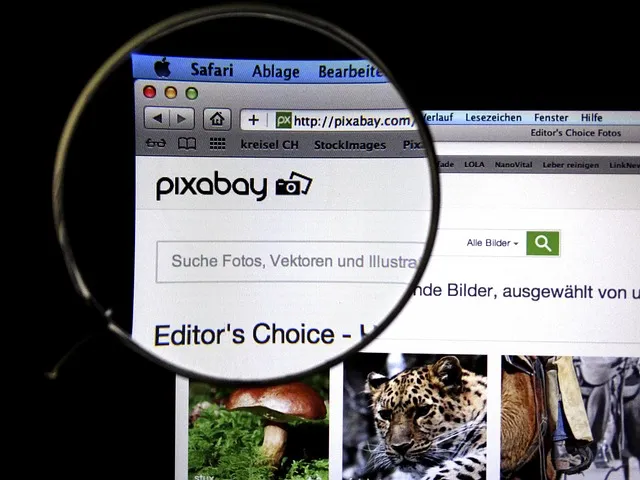
To clear search history in Safari on a PC, you can follow these steps:
- Open Safari on your computer.
- Click on ” Edit” in the menu above.
- Select ” History” and then ” Delete all entries“
- Confirm with “Delete“
There is also the option of having the history automatically deleted, which can be set in the settings under “Advanced”. Note that clearing history may also clear cookies and other data used to log in to certain websites or personalize content.
Deleting History in smartphone
Delete visited pages on iOS

In order to delete the history on the mobile phone in the Safari browser on an iPhone or iPad (with iOS), you can follow the following steps:
- Open the ” Settings ” app on your iOS device.
- Select ” Safari “.
- Scroll down and select ” History and Website Data “.
- Click on “Clear All History “
- Confirm with ” Delete “
Alternatively, you can also clear history within the Safari browser by tapping the book icon in the bottom left corner, then “History” and then “Clear History”
There is also the option of having the history automatically deleted; this can be set in the settings under “Safari”.
Note that clearing history will also clear cookies and other data used to log into certain websites or personalize content.
Manage history on Android devices

There are several ways to manage history on the Android operating system. Here are a few steps you can take:
- Open the ” Settings ” app on your Android device.
- Select ” Apps ” or ” Applications “.
- Find the browser whose history you want to manage (e.g. Google Chrome, Firefox, etc.)
- Click on the browser and select ” Manage Data ” or ” Manage Storage “
- Here you can clear history, cookies, cache and other data .
Alternatively, you can also manage history within the browser by tapping the menu icon (in the top right corner) and then selecting “Settings”. From there you can manage history, cookies and other data.
There is also the option of having the history automatically deleted, which can be set in the browser settings.
There are also extensions like “DNS-over-HTTPS” or “Firewall” that prevent history from being saved and block trackers and ads.
Note that clearing history will also clear cookies and other data used to log into certain websites or personalize content.
This is how you prevent a history from being saved
One of the best way to be safe is to delete history. There are several ways to prevent a search history from being saved:
Use Incognito Mode : Incognito mode is a feature available in most browsers. Incognito mode does not store data such as history, cookies and passwords.
Disable history : In the browser settings, there is often an option to disable history saving.
Use Extensions : There are various browser extensions and add-ons that prevent history from being saved, such as Privacy Badger, Ghostery, AdBlocker, etc.
Using VPN (Virtual Private Network)
- INFO: VPN allows you to obfuscate and anonymize your online activity, which helps prevent your searches from being tracked.
Few of these methods can also have disadvantages, such as poorer content personalization or making it more difficult to log into websites. It is important to consider the pros and cons of each method and choose the best solution for individual needs.
Some of the websites and services may still collect information even if search history is not saved, for example through the use of cookies or other tracking technologies.
Must Read:
- Before Hackers Attack: How to protect your online accounts?
- Beware of Social Engineering Attack
- 10 Command Prompt Hacking Tips
- How to identify phishing emails?
- What is DDoS attack and How it works?
Manage and delete history at a glance
To clear history in different browsers like Google Chrome, Mozilla Firefox, Microsoft Edge, Safari (for PC and iOS) or Android operating system, you need to follow similar steps. This involves finding the history and history feature and then selecting and clearing the desired time period.
There is also an option to have the history automatically deleted, which can be set in the browser or device settings.
There are extensions like “Privacy Badger”, “Ghostery” which prevent history from being saved and block trackers and ads.
Incognito mode is a feature available in most browsers, no data such as history, cookies and passwords are stored in incognito mode.
Using a VPN (Virtual Private Network) can also help prevent your online activities from being tracked.
FAQ
Why should you clear history?
Reasons for deletion can be the following: data protection, security, saving space, anonymity, restarting the browser.
How do I clear history on PC?
Depending on the browser you use , there are different ways to delete the history. You can usually find the option in the menu under “Settings” or “History”.
Can I also delete the history automatically?
Yes, in most browsers there is an option to automatically delete the history after a certain time or when you close the browser.
Can I prevent a history from being saved?
Yes, in the browser settings there is often an option to disable or restrict the saving of history. There are also various extensions and add-ons for the browser that make this possible.
What can I do if I can’t delete visited pages?
There are several possible solutions if you are unable to clear search history such as verifying you have permissions, making sure you are logged into the correct account or closing and reopening the browser, if the problem persists contact us contact technical support.
How do I clear the search history on my phone?
To clear history on a phone, you can look for the “Safari History” or “Chrome History” option in the device’s settings and then clear it. Alternatively, you can also open the browser app and delete the history there.
How can I automatically delete the history?
You can activate an option in the browser or device settings that automatically deletes the history. Or you use an extension or add-on that automatically clears search history.
Hope you liked this tutorial on How to clear your browser search history? Please don’t forget to share the article with needy people. Remember sharing is caring.