Does Samsung Watch Work with Google Pixel?
If you’ve ever wondered, does Samsung Watch work with Google Pixel? the answer is a confident “yes,” but with a few nuances. Samsung’s Galaxy Watch lineup—powered by Wear OS—has come a long way in ensuring broad Android compatibility. Whether it’s the Galaxy Watch 4, Watch 5 or Watch 6, pairing with a Google Pixel smartphone delivers a robust experience for notifications, health tracking, and Google services integration.
In this comprehensive guide, we’ll explore everything you need to know about pairing a Samsung Watch with your Google Pixel. From step-by-step setup instructions to deep dives into features, limitations, performance tips and troubleshooting, this article covers it all. By the end, you’ll be ready to maximize your smartwatch experience on a Pixel device.
We’ll also answer the top FAQs around compatibility, battery life, app support and more. Read on to become an expert in getting the most out of your Samsung Watch on a Google Pixel phone.
Compatibility of Samsung Galaxy Watch with Google Pixel Phones

Wear OS Foundations
Samsung’s shift from Tizen to Google’s Wear OS starting with the Galaxy Watch 4 series means that modern Galaxy Watches are built on the same operating system as Pixel Watch and other Wear OS devices. This unification allows Samsung Watches to pair seamlessly with any Android 8.0+ phone, including all Google Pixel models from Pixel 2 through Pixel 8 and beyond. The Galaxy Wearable app, available in the Play Store, handles the pairing process and firmware updates.
Core Compatibility Features
Once paired, you’ll enjoy core smartwatch functionalities: call and message notifications, app alerts, media controls, and customizable watch faces. Health and fitness tracking—steps, heart rate, sleep, SpO₂—work natively. Google Assistant, Maps, and Wallet integration are fully supported, letting you ask questions, navigate on your wrist, and store payment methods. While Samsung Health remains the default health hub, you can supplement with Google Fit or use third‐party sync tools for cross-platform data sharing.
Setting Up Your Samsung Watch on a Google Pixel Device
Step 1: Install Galaxy Wearable App
First, open the Google Play Store on your Pixel and search for “Galaxy Wearable.” Install the app along with the required Samsung Accessory Service and Watch Plugin. These companion apps ensure the watch and phone communicate smoothly. Once installed, launch Galaxy Wearable and allow any permission prompts for Bluetooth, location, and notification access.
Step 2: Pair Your Devices
Enable Bluetooth on your Pixel, then tap “Start” in Galaxy Wearable. Your Pixel will scan for nearby devices; select your Galaxy Watch from the list (e.g., “Galaxy Watch5”). Confirm the Bluetooth pairing code displayed on both screens. Grant permission for the watch to access contacts, calendar, and notifications to ensure full functionality.
Step 3: Customize Settings and Sync
After pairing, you’ll enter the watch’s setup wizard on your Pixel. Choose preferred watch faces, notification filters, health data sync options, and additional apps to install from the Play Store on your watch. If you use Google services—Calendar, Fit, Assistant—enable those integrations now to enjoy a unified ecosystem across your Pixel and Galaxy Watch.
Features and Limitations When Pairing Samsung Watch and Google Pixel

Full Wear OS App Ecosystem
One of the biggest advantages is access to the full Wear OS app library. From Strava and Spotify to Google Keep and Gboard, you can install and use these apps directly on your Galaxy Watch. Notifications mirror instantly, and quick replies via preset messages or voice dictation keep you connected even without your phone in hand.
Samsung Health vs. Google Fit
While Wear OS supports Google Fit natively, Samsung still prioritizes Samsung Health on its watches. By default, health metrics sync to Samsung Health. If you’re invested in Google Fit, you’ll need a third‐party bridge app like Health Sync to copy data between platforms. This extra step isn’t a major barrier, but it’s worth noting if you want all your metrics in one place.
Advanced Health Monitoring
Features like ECG, blood pressure monitoring, and body composition analysis may require a Samsung phone for initial setup in some regions. However, Samsung has gradually opened these capabilities to all Wear OS devices, including Pixel phones, via software updates. Check Samsung’s regional support pages to confirm availability in your country.
Optimizing Performance: Tips for Samsung Watch and Google Pixel Integration

Keep Software Updated
Regularly updating both the Galaxy Wearable app and your watch’s firmware ensures you benefit from the latest stability improvements and feature unlocks. On your Pixel, enable auto-update for Galaxy Wearable and associated plugins. On the watch, swipe down to Settings → Software update to check for OTA updates.
Manage Battery Life
To maximize battery, adjust screen timeout, lower brightness, and disable always-on display when not needed. In Galaxy Wearable, you can set power saving modes to turn off nonessential sensors overnight. You can also limit background app refresh on your watch to reduce power drain without losing critical notifications.
Smooth Notifications and Connectivity
If notifications lag or drop, ensure battery optimization is disabled for Galaxy Wearable on your Pixel (Settings → Apps → Galaxy Wearable → Battery → Unrestricted). Similarly, keep Bluetooth range in mind: walls and interference can affect performance. For the best connection, keep your Pixel within 15 feet of your watch during active use.
Troubleshooting Common Issues Between Samsung Watch and Google Pixel
Watch Not Pairing or Disconnecting
If pairing fails or the watch keeps disconnecting, restart both devices and retry. Clear the Galaxy Wearable app cache (Settings → Apps → Galaxy Wearable → Storage → Clear cache). On the watch, unpair under Settings → Connections → Bluetooth, then re-add via the Wearable app. This often resolves stubborn Bluetooth errors.
Missing Notifications or Delayed Alerts
Confirm notification permissions for Galaxy Wearable on your Pixel (Settings → Notifications → Galaxy Wearable). Disable any battery or data saver restrictions. If specific app alerts still don’t come through, check that those apps are allowed to send notifications to your watch within the Wearable app’s notification settings.
Health Data Sync Issues
If step counts or heart rate logs aren’t appearing in Google Fit, verify that Health Sync or your chosen bridge app is running and has permission to read Samsung Health and write to Google Fit. Re-authorize the connection if sync stalls. For Samsung Health itself, check network access and ensure the Health app on your Pixel is updated.
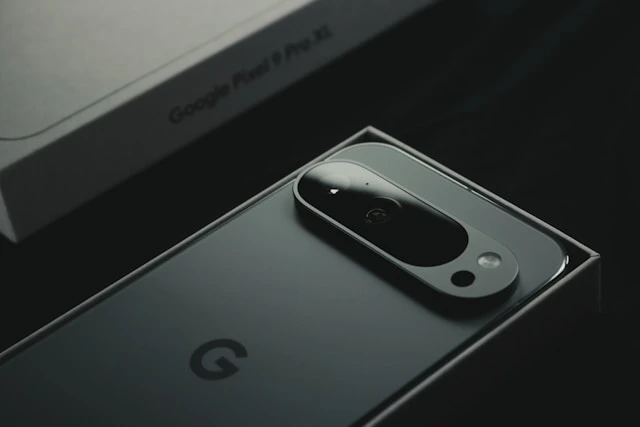
Frequently Asked Questions
Can I use Samsung Pay on my Galaxy Watch when paired with a Pixel?
Samsung Pay is limited on non-Samsung phones. Instead, use Google Wallet on your Galaxy Watch (Watch 4 and later) to store and tap payment cards seamlessly without needing a Samsung phone.
Will my Galaxy Watch updates install automatically on a Pixel?
Firmware updates are delivered over-the-air via the Galaxy Wearable app. Enable auto-updates in the Play Store for Galaxy Wearable and grant all necessary permissions; your watch will update when connected and charging.
Is the heart rate and SpO₂ sensor as accurate on a Pixel as on a Samsung phone?
Yes. The hardware and sensor algorithms run on the watch itself. Data accuracy doesn’t depend on the paired phone, so measurements remain consistent whether you use a Samsung or Pixel device.
Do I need a Samsung account to use my Galaxy Watch with a Pixel?
While certain Samsung-exclusive features (like advanced ECG setup) require a Samsung account, basic pairing, notifications, and Wear OS features work without one. You can sign in later for full Samsung Health access.
Can I answer calls on my Galaxy Watch when connected to a Pixel?
Yes. Your watch uses Bluetooth to relay calls. You can answer, end, mute, or reject calls from the watch’s screen, and the audio will route through its microphone and speaker (or a connected Bluetooth headset).
Suggested Reading:
Ten Things You Should Never Do on a Work Computer
How to Pick the Right Mini PC for Home, Office and Gaming Usage
Laptop Buying Guide: Finding the Perfect Match for Your Needs
Exploring NVMe SSD Storage: An In-Depth Overview
What is Windows Security Button?
NVMe Storage vs. SSD: Unveiling the Future of Storage Technology
