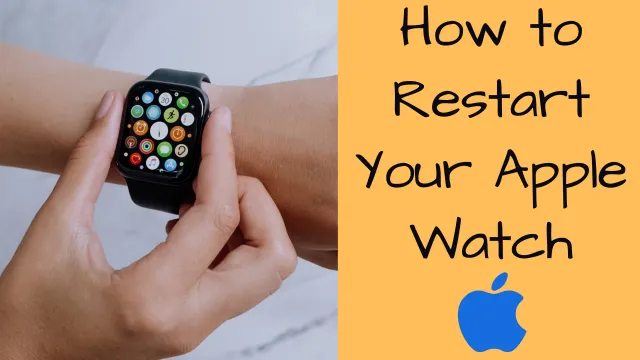A Comprehensive Guide on How to Restart Apple Watch

The Apple Watch is a remarkable piece of wearable technology that seamlessly integrates into our daily lives, offering a wide range of functionality from fitness tracking to instant communication. However, like any electronic device, the Apple Watch may occasionally encounter issues that can be resolved by restarting the device. Whether you encounter a frozen screen, unresponsive apps, or simply want to refresh your watch’s functionality, knowing how to restart your Apple Watch is an essential skill. In this comprehensive guide, we’ll take you step-by-step to successfully restart your Apple Watch and fix any potential issues. Let’s dive in and learn how to restart Apple Watch!
Why Restart Your Apple Watch?

Before we delve into the steps, let’s understand the reasons why you might need to restart your Apple Watch:
- Resolve Performance Issues: Like any electronic device, the Apple Watch may occasionally encounter performance issues due to temporary software glitches or memory overload. A restart can help resolve these problems.
- Troubleshoot Unresponsive Apps: If certain apps on your Apple Watch are not responding or behaving erratically, a restart can often resolve these app-related issues.
- Software Updates: After installing a new software update, a restart can ensure that the changes take effect and improve overall performance.
Different Ways to Restart Your Apple Watch
Restarting your Apple Watch is a simple process and can be done through two methods. It depends on the watch’s condition and your preference. You can follow below methods

Method 1: Restarting from the Settings App
- Access the Settings App: On your Apple Watch, navigate to the home screen by pressing the Digital Crown. Locate and tap the “Settings” app, which resembles a gear icon.
- Scroll Down and Tap “General”: In the Settings menu, scroll down until you see the “General” option. Tap on it to proceed.
- Select “Shutdown”: Within the General settings, you will find the “Shutdown” option at the bottom of the list. Tap on it to access the shutdown menu.
- Slide to Power Off: On the Shutdown menu, you’ll see the “slide to power off” slider. Swipe the slider from left to right to turn off your Apple Watch.
- Wait for the Watch to Power Down: After swiping the slider, your Apple Watch will begin the shutdown process. Wait for a few seconds until the screen goes black and the device powers off completely.
- Restart Your Apple Watch: To turn your Apple Watch back on, press and hold the Side button (located below the Digital Crown) until the Apple logo appears on the screen. Release the button, and your Apple Watch will boot up.
Method 2: Force Restart (Hard Reset)
If your Apple Watch becomes unresponsive and the standard restart method does not work, a force restart, also known as a hard reset, may be necessary. Follow these steps:
- Press and Hold the Side Button and Digital Crown: Simultaneously, press and hold both the Side button and the Digital Crown on your Apple Watch.
- Continue Holding: Keep holding both buttons down even after the power-off slider appears on the screen. Hold them for about 10 to 15 seconds.
- Wait for the Apple Logo: Release both buttons when the Apple logo appears on the screen. Your Apple Watch will restart.
When to Restart Your Apple Watch
Knowing when to restart your Apple Watch is just as important as knowing how to do it. Here are some scenarios where a restart might be helpful.
- Sluggish Performance: If your Apple Watch feels sluggish, apps take longer to load, or the interface is unresponsive, a restart can refresh the watch’s memory and potentially improve its performance.
- Unresponsive Apps: When certain apps on your Apple Watch are not functioning correctly, a restart can resolve any temporary glitches.
- Software Updates: After installing a new watchOS update, a restart ensures that the changes take effect and that the watch operates optimally with the updated software.
- Battery Drain: If you notice unusually rapid battery drain, a restart may help resolve any background processes that could be affecting the battery life.
What to Do if Restarting Doesn’t Work

In rare cases, a simple restart may not be sufficient to resolve issues with your Apple Watch. If this happens, consider the following troubleshooting steps. You may also reset the watch depending upon the scenario.
- Check for Updates: Ensure that your Apple Watch is running the latest version of watchOS. Go to the Watch app on your paired iPhone, navigate to General > Software Update, and install any available updates.
- Reset Settings: If the problems persist, you can try resetting your Apple Watch settings. This option will not erase your data, but it will restore the watch’s settings to default. Go to Settings > General > Reset > Reset Settings.
- Unpair and Pair Again: If none of the above steps work, you can unpair your Apple Watch from your iPhone and then pair it again. This process may help resolve persistent issues.
Conclusion
Restarting your Apple Watch is a simple yet powerful troubleshooting tool that can solve various problems and optimize your device’s performance. Whether you’re experiencing sluggish performance, unresponsive apps, or want to finalize a software update, following the simple steps in this guide will help you master restarting your Apple Watch. Remember to assess the situation before proceeding with a force restart and try the standard restart method first.
Knowing when to restart your Apple Watch is equally important, as it ensures that you can proactively troubleshoot any potential issues and keep your device in peak condition. Embrace the ability to restart and empower yourself to keep your watch running smoothly, allowing you to fully enjoy the great features it has to offer.
Suggested Reading:
- How to Unpair Your Apple Watch: A Step-by-Step Guide
- How to Reset Your Apple Watch: A Comprehensive Guide
- How to Screen Record on Android: A Step-by-Step Guide
- Android 21: Unraveling the Evolution of Google’s Mobile OS
- What Does SOS Mean on iPhone? Its Importance and How to Use It?
- How to block websites on mobile and PC ?
- 7 Best Linux Distributions for Home Users
- All about Chat GPT in its way
- Before Hackers Attack: How to protect your online accounts?
- Understanding VPN and How to use it?
- How to clear your browser search history?