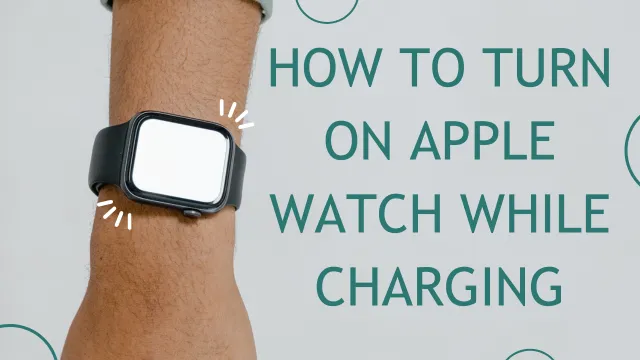How to Turn On Apple Watch While Charging
Apple Watch is a great companion that seamlessly integrates into your daily routine, helping you stay connected, track your fitness goals, and manage your notifications. However, there may be instances when your Apple Watch needs a power boost before it comes back to life. If you’ve ever wondered how to turn on your Apple Watch while charging, you’re in the right place. In this comprehensive guide, we’ll walk you through the steps to effortlessly power your Apple Watch while it’s connected to the charger. Whether you’re a seasoned Apple Watch enthusiast or a newbie, our step-by-step instructions will help you navigate this process with ease.
Why Turn On Your Apple Watch While Charging?
Before we delve into the steps, let’s briefly explore why you might want to turn on your Apple Watch while charging. While it’s common to turn on your watch after it’s fully charged, there are a few situations where you might find it useful to turn it on during the charging process:
- Software Updates: Sometimes, Apple releases important software updates that enhance the functionality and security of your Apple Watch. Turning on your watch while it’s charging ensures that you don’t miss out on these updates.
- Quick Access: If you’re in a hurry and need to check the time or access certain features on your Apple Watch, you can turn it on while it’s charging without interrupting the charging process.
- Troubleshooting: If your Apple Watch appears unresponsive or is experiencing issues, turning it on while it’s charging can help determine if the problem lies with the device or the battery.
Now, let’s dive into the steps to turn on your Apple Watch while it’s connected to its charger.
Step 1: Connect the Charger

Make sure your Apple Watch is properly connected to its charger. The charger should be securely attached to the back of the watch. You can use the included magnetic charging cable or a compatible charging dock.
Step 2: Observe the Charging Screen
When your Apple Watch is properly connected to the charger, it will display the charging screen. The charging screen has a black background and a green lightning bolt icon and a percentage indicating the current charge level. This screen confirms that your watch is receiving power from the charger.
Step 3: Press the Side Button
To turn on your Apple Watch while it’s charging, follow these steps:
- Locate the side button on your Apple Watch. It’s the small button located just below the Digital Crown on the right side of the watch.
- Firmly press and hold the side button for a few seconds.
- As you continue to hold the side button, the Apple logo will appear on the screen, indicating that your watch is powering on.
- Release the side button once the Apple logo is visible. Your Apple Watch will complete the startup process.
Step 4: Unlock Your Apple Watch
Once your Apple Watch is turned on, you may be asked to unlock it. Depending on your watch’s settings, you may need to enter your passcode on your paired iPhone or use other authentication methods, such as Touch ID or Apple Watch Unlock.

Step 5: Monitor the Charging Progress
While your Apple Watch is on, it will continue to charge. Keep an eye on the charging screen to confirm the battery percentage increase. This is especially useful if you’re trying to balance the need for quick power-up with the desire to ensure your watch has adequate battery life.
Conclusion
Turning your Apple Watch on while charging is a simple process that can be incredibly useful in a variety of situations. When you’re interested in accessing the latest software updates, quickly checking the time, or troubleshooting potential issues, this guide provides you with steps to confidently navigate the process. Note that keeping your Apple Watch connected to the charger during the power-on process ensures that your device will continue to charge while it is fully powered on.
Keep this guide handy for quick reference as you continue to make the most of your Apple Watch’s features and capabilities. By following these steps, you’ll be able to seamlessly power your Apple Watch while charging, ensuring you’re always in control and connected.
Suggested Reading:
- How to Turn Off Apple Watch 8
- How to Factory Reset MacBook Air Without Password
- How to Connect Two AirPods to MacBook: Syncing Tips for an Enhanced Audio Experience
- How to Turn Off iPhone 14 : A Comprehensive Guide
- A Comprehensive Guide on How to Restart Apple Watch
- How to Unpair Apple Watch: A Step-by-Step Guide
- How to Reset Your Apple Watch: A Comprehensive Guide
- How to Screen Record on Android: A Step-by-Step Guide
- Android 21: Unraveling the Evolution of Google’s Mobile OS
- What Does SOS Mean on iPhone? Its Importance and How to Use It?
- How to block websites on mobile and PC ?